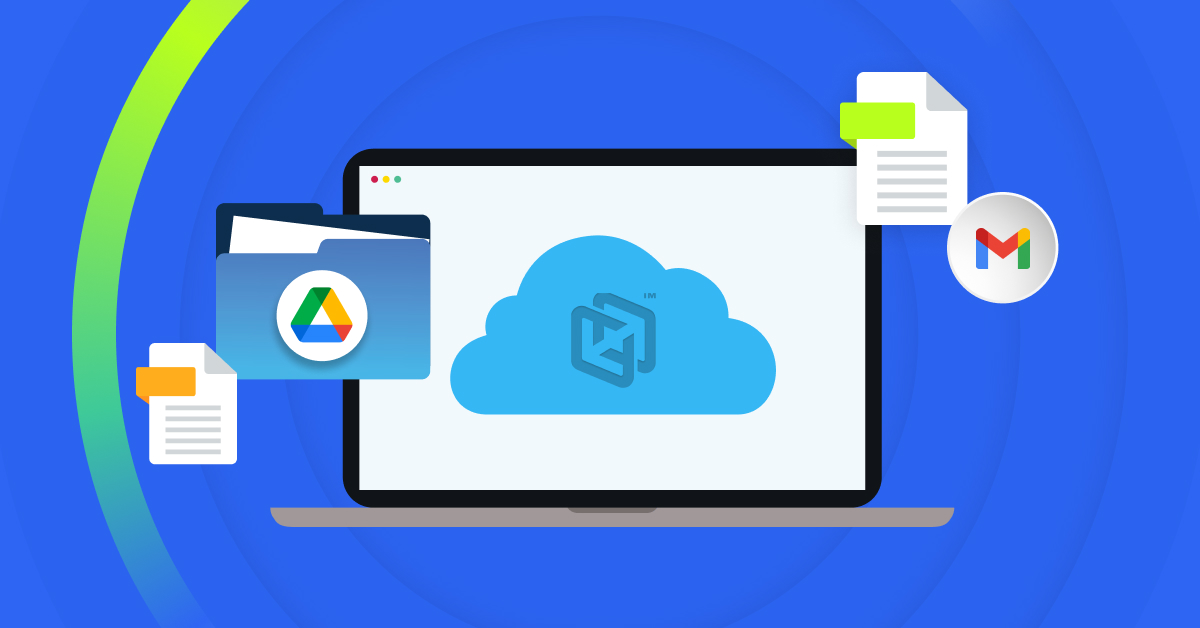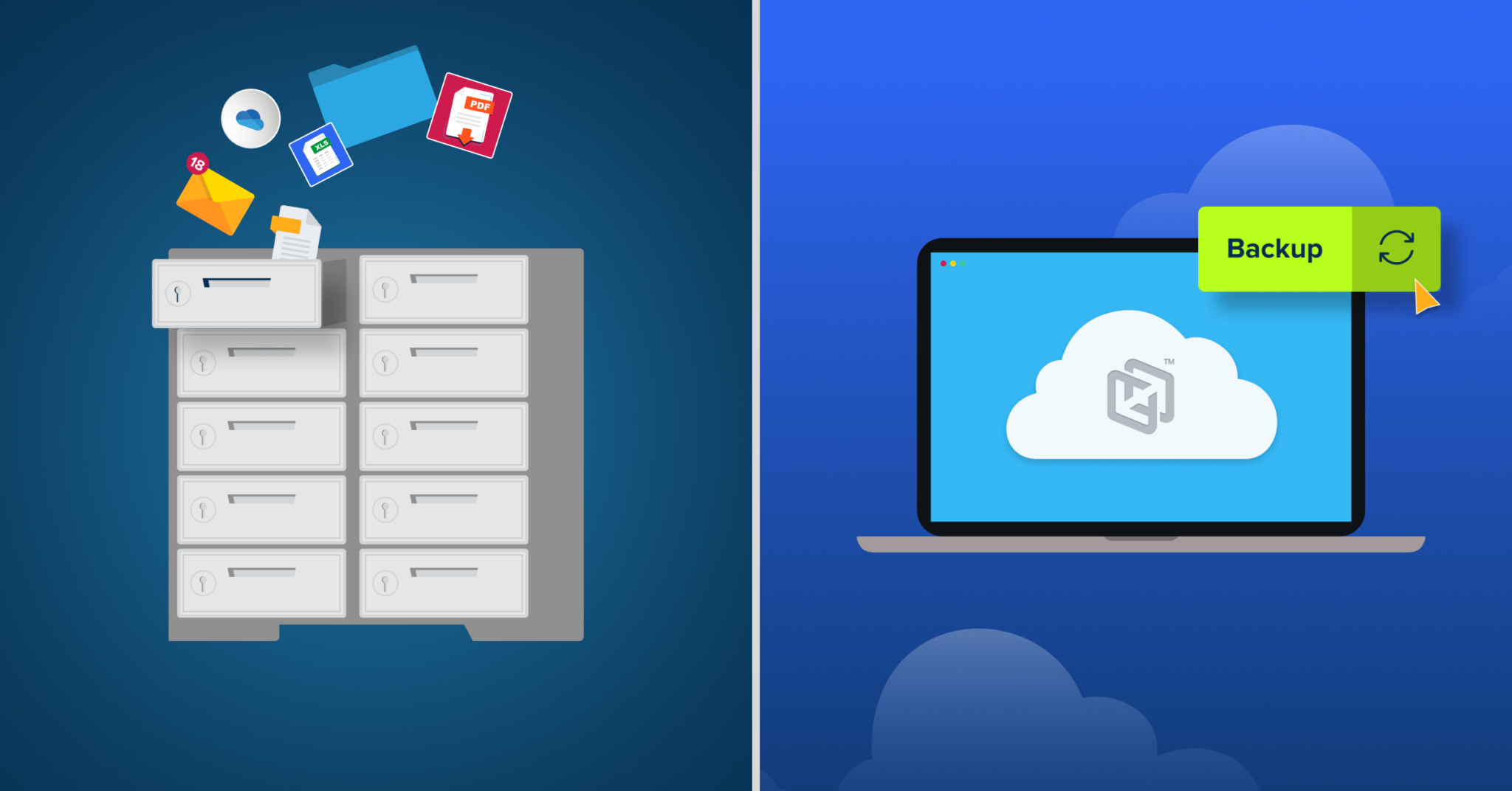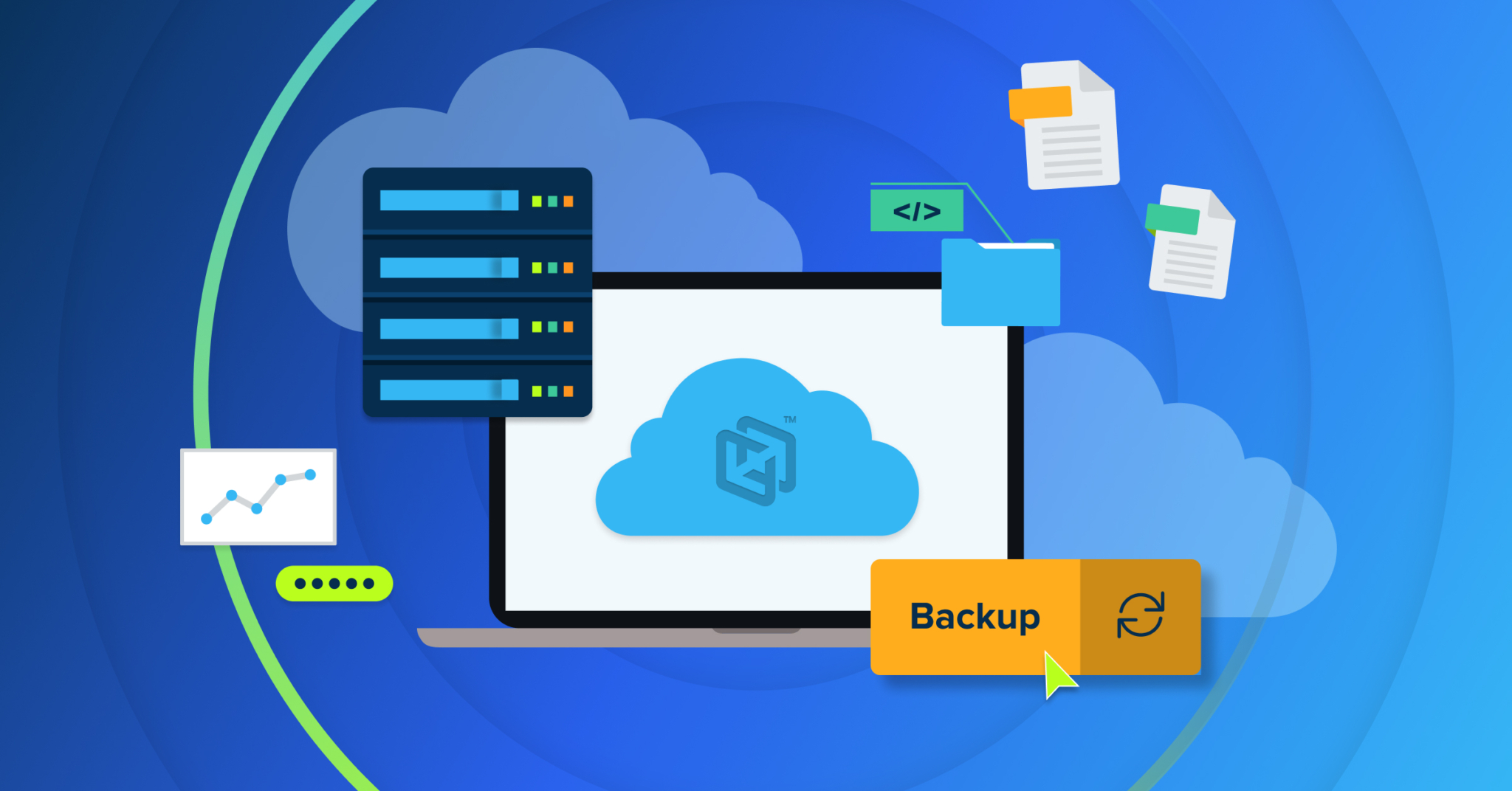If your business uses Blender to create 3D models and animations, you know how much of a headache it is when Blender files are accidentally deleted or affected by data loss. When you don’t back up your Blender files with backup disaster recovery solutions, you risk your team’s hard work going to waste. Instead of putting your files at risk from file corruption, data loss, natural disasters, and technology failures, you can safeguard your files with an endpoint backup solution.
Why Isn’t Blender’s Backup File Saving System Enough?
When you use Blender, you might have noticed that the software creates a “blend1” file. Essentially, a blend1 file is a backup file that is generated when you save your file in the program. After you hit save, the original Blender file will contain your most recent work, while the blend1 file will retain your previous save.
If you only have Blender set to keep one backup file, a new blend1 file will always replace your previous blend1 file, erasing the save. Users who want to keep multiple backup files of different versions of their Blender projects can adjust their settings and have Blender save up to 32 Blender backup files.
While Blender’s backup file system can be helpful if you want to back up files locally and keep multiple versions of your project on hand, it doesn’t provide the best backup protection. Even with multiple Blender file backups, you won’t be protected if the hard drive they’re stored on is damaged, affected by malware or ransomware, or experiences some other issue that doesn’t allow you to access the drive. As a result, Blender’s backup file-saving system isn’t equipped to fully protect your Blender files and provide comprehensive backup disaster recovery.
How Do I Back Up My Blender Files?
If you want to back up your Blender files in the most secure manner, you need to use an endpoint backup solution rather than relying on Blender’s backup system. An endpoint backup solution refers to a solution that copies data from a network’s endpoints, such as desktops, servers, laptops, and tablets. If you need to back up Blender files, this type of disaster recovery and backup solution will copy the Blender files from the network’s endpoints and store the data in a secure cloud.
Organizations that rely on Blender files can use endpoint backup solutions to ensure non-critical and critical Blender files are protected from natural disasters, malware, ransomware, and on-site technology failures. Typically, backing up Blender files with an endpoint backup solution is easy, but the process will vary based on the provider you select. You can usually also configure how often your Blender files are backed up in the endpoint backup solution’s cloud.
Protect Your Creative Work
How Can CrashPlan Back Up Blender Files With Disaster Recovery and Backup Solutions?
As a leading endpoint backup solutions provider for many organizations and companies, CrashPlan makes it easy for you to back up your Blender files. On its default setting, the CrashPlan app will back up files (including Blender files) in your user home directory. After you enable CrashPlan, it uses a real-time file watcher to constantly check for new and changed files within this directory. Once it recognizes you’ve made a new Blender file or changed one, it will add it to a to-do list for backup.
When the file reaches the top of the to-do list, CrashPlan will begin by starting a data deduplication process. In this process, the CrashPlan app reviews a small part of your file called a block and sees if that block has been backed up in the past. If it has been backed up, the CrashPlan app will move on from it and analyze the following block.
However, if the block hasn’t been backed up, the CrashPlan App will start by compressing the Blender file block to save space. Next, it encrypts the block to secure your Blender file’s data, and after encryption, it will transfer the block to a backup destination. This process will repeat until the entire Blender file has been analyzed and sent to the backup destination, ensuring your backup files are always up-to-date. When a disaster occurs, you can then access the cloud-based backup drive to quickly restore your Blender files.
Alongside our standard backup process, you can customize multiple elements in it. For example, you can make it so the CrashPlan app prioritizes newer, larger Blender files to be backed up first. Additionally, you can expect CrashPlan’s disaster recovery and backup solutions to work automatically in the background without impacting your system resources or bandwidth.
Choose CrashPlan as Your Endpoint Backup Solution for Blender Files
With our easy-to-use and secure disaster recovery and backup solutions, CrashPlan makes protecting your Blender files simple. Any file you back up with our endpoint backup solution is protected by 256-bit AES encryption. We also meet various data-center compliances to ensure your files are stored with the highest level of security protocols and features guarding them. Due to CrashPlan’s rigorous security approach and comprehensive backup disaster recovery process, you can expect total data retention in the event of a disaster.
Learn more about our disaster recovery solutions today. If you have any questions or want to see how CrashPlan can protect your Blender files, please sign up for our free trial or contact us.