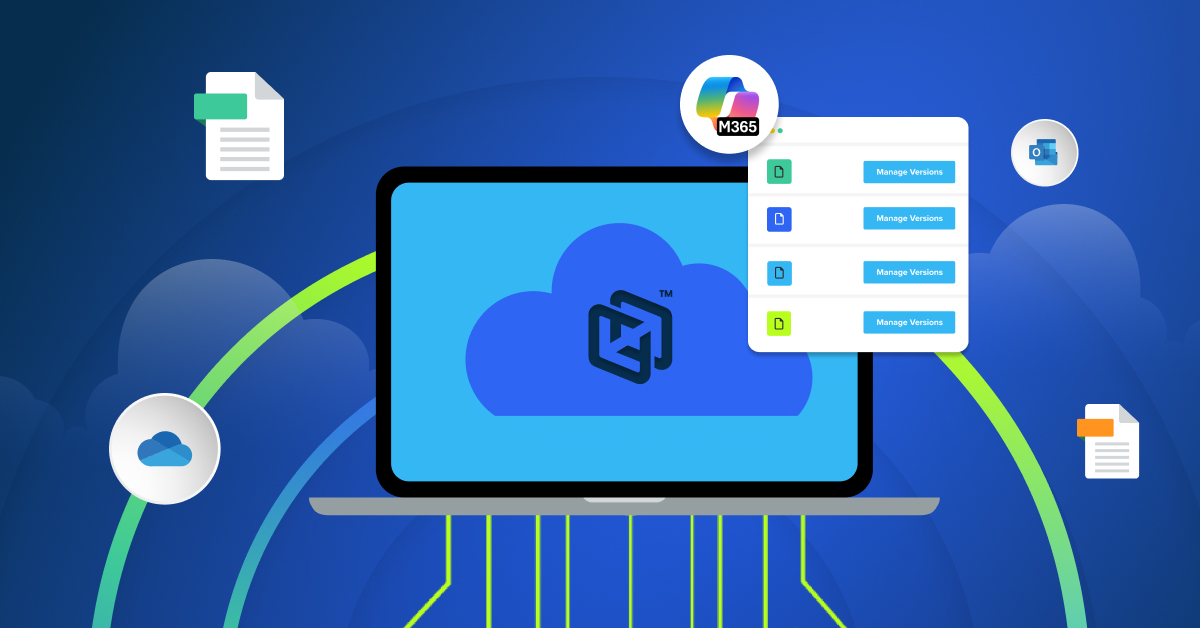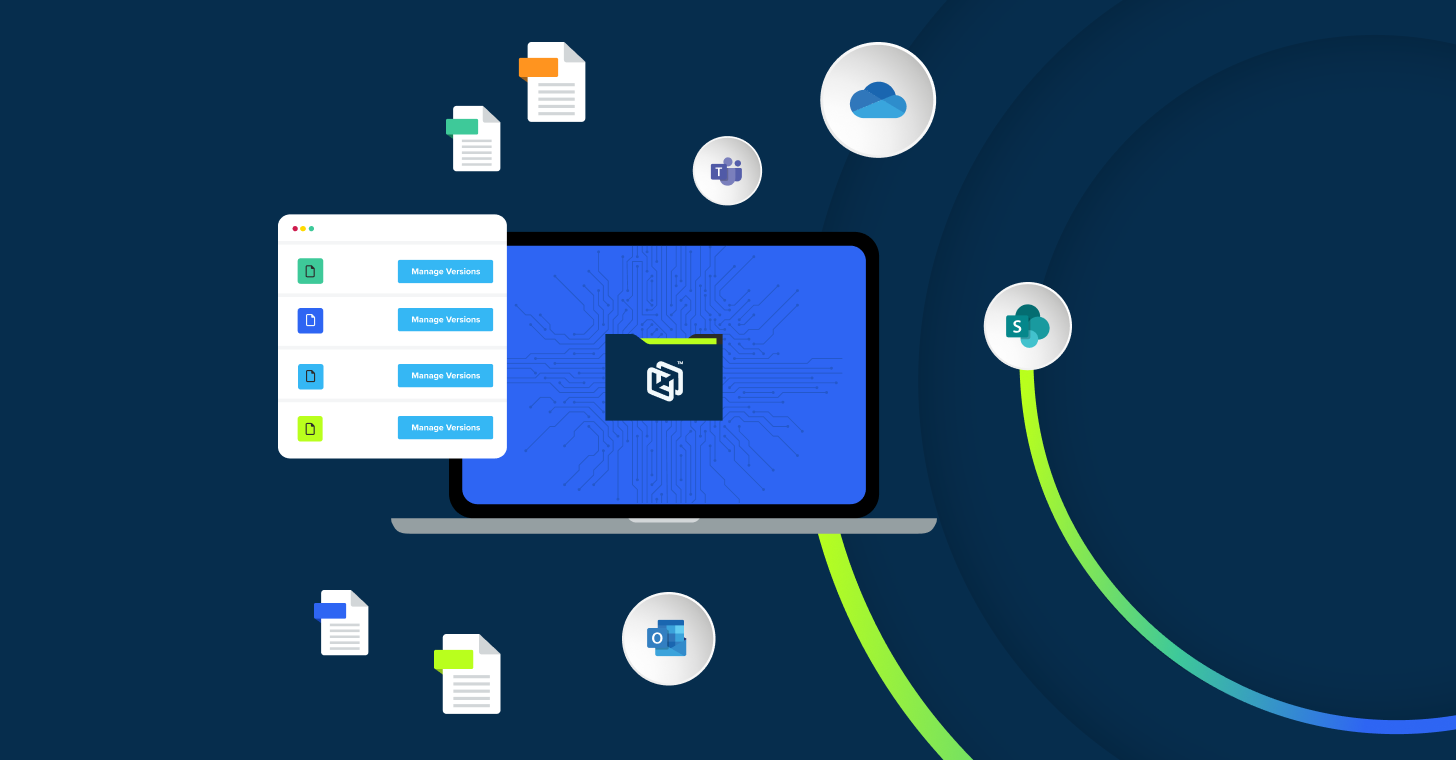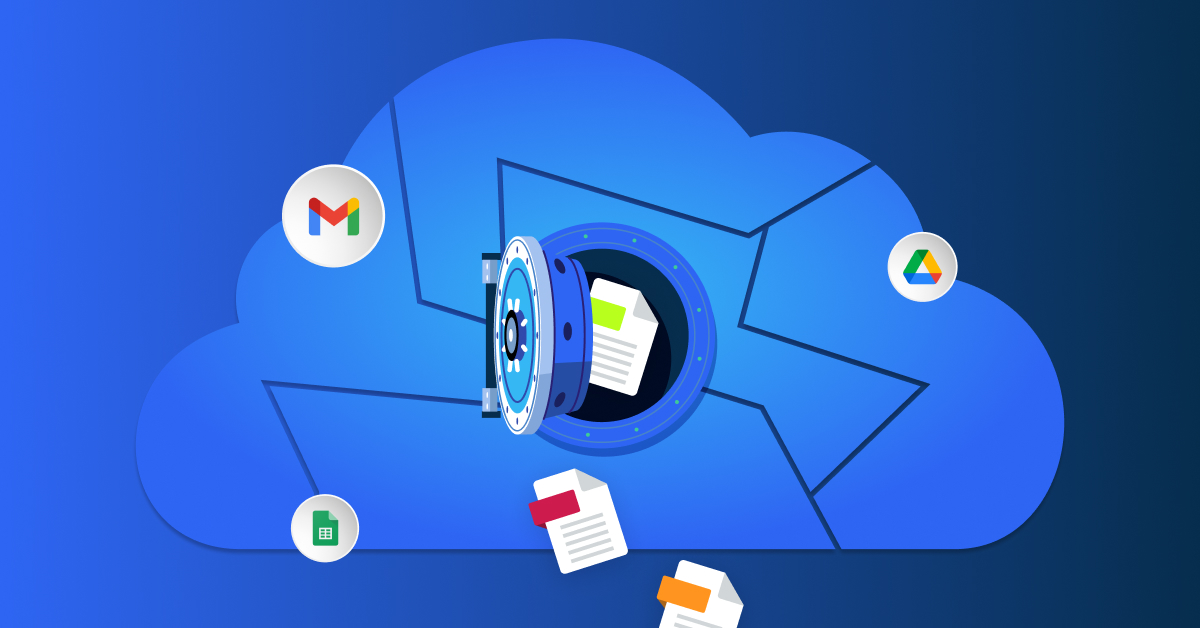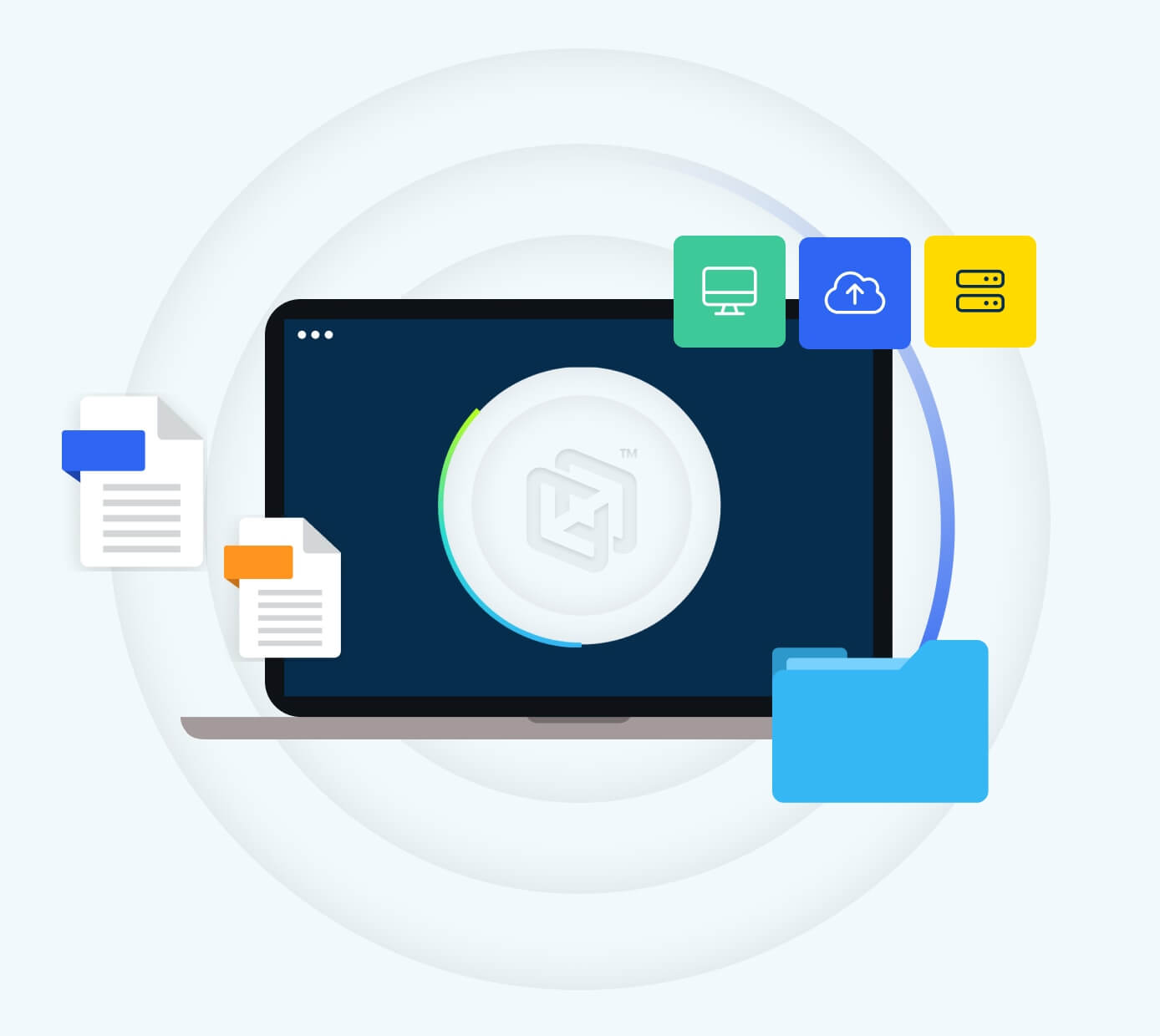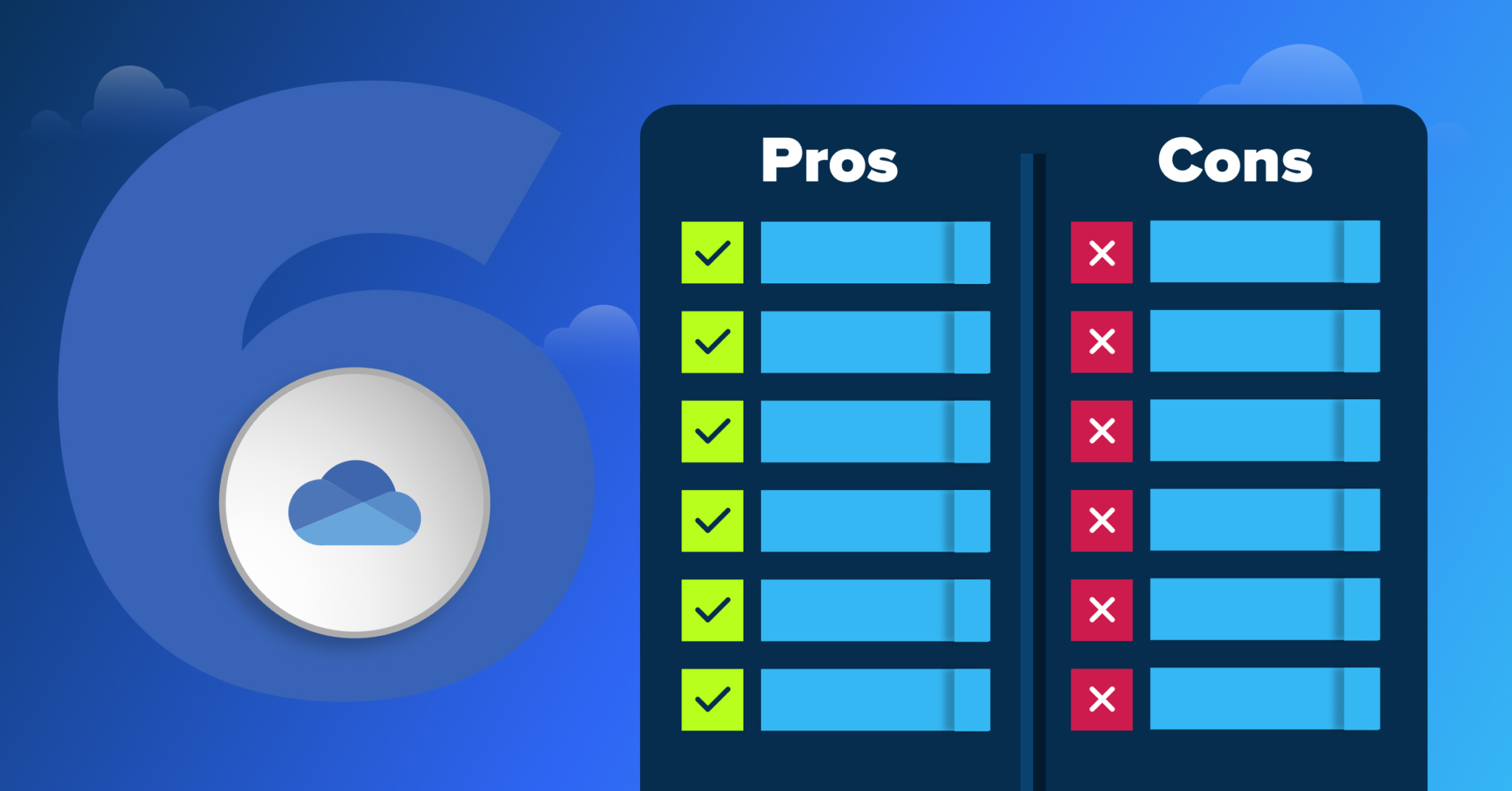
Did you know that Microsoft 365 (M365) has over 300 million active users worldwide, making it one of the most popular SaaS platforms? At the core of this suite is OneDrive that seamlessly bridges the gap between remote work, hybrid setups, and team collaboration. In a world where flexible work is the norm, tools like OneDrive are critical for keeping employees connected and productive.
Overview of OneDrive’s Features and Functionality
OneDrive is not just a cloud storage solution. It’s a hub for productivity. Its versatility makes it a go-to tool for businesses managing hybrid and remote work environments.
Here’s what makes it indispensable:
Integration with Microsoft 365 apps: Enhances workflow by integrating with Teams, Outlook, and Office apps.
File synchronization: Keeps your data updated across all devices, ensuring seamless transitions between workspaces.
Secure file sharing: Enables easy, secure sharing with colleagues and external collaborators.
Generous storage: Starts at 1TB per user, potentially scaling up to 25TB per user.
Pros of using Microsoft OneDrive
OneDrive solves real problems for teams spread across offices, homes, and coffee shops. When your employees need files at 10:00 PM on a Sunday or your sales team is presenting from a client’s conference room, accessibility matters. Here’s where OneDrive delivers value for distributed organizations:
- Anywhere, anytime access
- Robust security
- Streamlined file sharing
- Access restrictions
- Bandwidth management
- Files on demand
Anywhere, anytime access
Your team doesn’t work in one place anymore. The presentation started in the Denver office lives on a laptop in Austin, gets revised on a phone during a layover in Chicago, and gets delivered from a tablet in a Boston conference room. OneDrive keeps those files synchronized without anyone even noticing.
This matters when deadlines compress and locations scatter. An employee can access the latest contract version from their home office at 6:00 AM or pull up project files from their phone during an unexpected client meeting. The platform handles the synchronization quietly, keeping everyone working from the same current version.
Robust security
OneDrive encrypts files with AES 256-bit encryption at rest and TLS encryption in transit. For IT teams managing compliance requirements, Microsoft maintains SOC 2 Type 2 audits and provides the documentation needed for HIPAA, GDPR, and ISO 27001 frameworks.
Administrators can layer on controls that match organizational policies. Multi-factor authentication, conditional access based on device compliance, and external sharing restrictions—these controls let you balance accessibility with governance. The audit logs track who accessed what and when, supporting the accountability requirements that regulated industries face.
Streamlined file sharing
Email attachments max out at 25MB. OneDrive lets you share a 2GB video file with a link. Your colleague clicks, views, and downloads—no compression, no file splitting, no workarounds.
Administrators can set guardrails around that convenience by restricting the ability to share to specific domains, requiring passwords for external links, setting expiration dates, or disabling anonymous access entirely. Shared files maintain version history, so when three people edit the same proposal, you can see who changed what and roll back if needed.
Access restrictions
Not every device should sync corporate files. OneDrive lets administrators restrict synchronization to domain-joined computers, keeping data off personal laptops and unmanaged phones. This becomes critical when employees use their own devices, but you need to maintain control over where company data lives.
You can also redirect shared folders—Desktop, Documents, Pictures—to sync automatically with OneDrive. Employees save files wherever they’re used to keeping them, and those files get protected without requiring new habits. The protection happens invisibly, which means it actually happens.
Bandwidth management
Synchronizing 50GB of files across 500 employees can choke a network. OneDrive provides controls to limit upload and download speeds, either as fixed caps or as percentages of available bandwidth. This prevents sync traffic from degrading performance for video calls or other real-time applications.
This control becomes useful during initial rollouts or when synchronizing large project archives. Schedule bandwidth-intensive operations for nights and weekends, or reserve network capacity for business-critical applications during work hours. The sync client adjusts automatically without requiring user intervention.
Files on demand
Your employee’s laptop has 256GB of storage. Their OneDrive library contains 800GB of files. Files on Demand resolves this by storing file metadata locally—employees see their entire file library in the file explorer, but files only download when opened.
This extends device lifecycles and reduces storage requirements. Teams working with large design files, video archives, or extensive document libraries can access what they need without pre-downloading everything. Frequently accessed files stay local automatically based on usage patterns, keeping common files readily available while rarely-used files remain in the cloud.
Cons of Using Microsoft OneDrive
OneDrive handles file synchronization and collaboration well, but some organizational needs require additional tools or planning. Understanding these limitations helps IT teams build complete data protection strategies rather than discovering gaps during an incident:
- Privacy concerns
- Short-term retention for ex-employees
- Special character and path limitations
- File and sync limits
- Misconception as a backup solution
Privacy concerns
Microsoft manages the encryption keys for OneDrive data, following industry-standard practices for cloud storage. The provider needs key access to deliver services like search, compliance features, and data recovery.
Some organizations handling highly sensitive data prefer controlling their own encryption keys. Industries with strict data sovereignty requirements or companies managing trade secrets sometimes need that additional control layer. If your compliance framework requires customer-managed keys or zero-knowledge architecture, evaluate whether OneDrive’s encryption model fits your requirements or if you need supplemental encryption.
Short-term retention for ex-employees
When an employee leaves and their license expires, OneDrive retains their data for 30 to 90 days, depending on your plan. After that window, the data is deleted permanently.
Unplanned departures create tight timelines. An employee resigns with two weeks’ notice, and IT has that window to identify and preserve business-critical files before they’re inaccessible. Organizations with regulatory retention requirements or those needing to protect intellectual property beyond the standard window need a preservation strategy that captures departing employee data systematically.
Special character and path limitations
OneDrive restricts certain characters in file names and limits the total path length to 400 characters. Files containing \ / : * ? ” < > | # % won’t sync, and deeply nested folder structures can hit the path length limit.
This surfaces when migrating existing file shares where naming conventions developed organically. A file named “Q4_Results_(FINAL)_v2.xlsx” syncs fine, but “Project#3_Draft*Review.docx” fails. Teams with deep folder hierarchies may need to restructure before migration. The sync client identifies problem files, but fixing them requires manual intervention.
File and sync limits
OneDrive handles up to 300,000 files per library and supports individual files up to 250GB. Most organizations operate well within these boundaries.
Teams managing extensive file collections—design agencies with hundreds of thousands of assets, research organizations with massive datasets, or media companies with large video archives—can encounter these ceilings. Performance also degrades as file counts approach upper limits. Organizations planning large-scale deployments should inventory existing file structures to identify whether any departments operate near these thresholds.
OneDrive is not meant to be am enterprise backup solution
OneDrive synchronizes files across devices—when you delete a file on your laptop, it deletes from OneDrive and all other synced devices. This is what synchronization should do, but it’s not backup.
OneDrive includes version history and a recycle bin for recovering individual files. What it doesn’t protect against is systematic data loss. Ransomware that encrypts local files will sync those encrypted versions to OneDrive. An employee who accidentally deletes an entire project folder can cause that deletion to spread across the organization. Synchronization and backup serve different purposes—OneDrive excels at the former but requires complementary tools for the latter.
Comparison: OneDrive vs. Google Drive vs. Dropbox
| Feature | OneDrive | Google Drive | Dropbox |
| Storage | 1TB+ (expandable) | Starts at 15GB (free tier) | Starts at 2GB (free tier) |
| Collaboration | Excellent with Microsoft 365 | Seamless with Google Workspace | Limited to integrations |
| File sharing | Secure and efficient | User-friendly | Easy and streamlined |
| Privacy | Some concerns over keys | Similar concerns | Known for privacy features |
| Offline access | Files on Demand | Limited offline options | Strong offline capabilities |
| Performance | Syncs up to 300,000 files | No specific sync limit | Faster, with better sync tools |
Overcoming OneDrive’s limitations with third-party solutions
Despite its many advantages, OneDrive has gaps that can be addressed with third-party solutions. How you can overcome those:
- Enhanced backup capabilities – Backup solutions like CrashPlan integrate with OneDrive, offering features like ransomware protection, immutable backups, and coverage for all data on your endpoints.
- Privacy enhancement – Backup and recovery solutions ensure your files are encrypted before they reach OneDrive, giving you sole control of decryption keys.
- Expanded data coverage – Extend OneDrive’s reach to include data stored outside the default folders (e.g., other drives or custom directories), ensuring comprehensive protection.
These integrations make OneDrive into a fully-fledged data protection and management solution. Microsoft OneDrive is a powerful tool for the modern workplace, offering unparalleled convenience and integration with Microsoft 365. However, it’s not without its limitations. By understanding its strengths and weaknesses and leveraging third-party solutions, you can open its full potential and ensure your data remains secure, accessible, and protected.
Learn how CrashPlan’s simple setup and robust features can make backing up your files effortless.
Frequently Asked Questions
Can OneDrive handle large-scale enterprise deployments with 10,000+ users?
OneDrive scales to support thousands of users with proper configuration through Microsoft 365 Enterprise plans. Storage increases from 1TB per user up to 5TB through admin settings, with capacity available up to 25TB per user by contacting Microsoft support. Deployment at scale requires Group Policy configuration, bandwidth management settings, and domain-restricted syncing.
How does OneDrive integration with existing backup solutions work?
Third-party backup solutions integrate with OneDrive through Microsoft’s API, providing automated backups that run independently of the sync client. These solutions connect directly to OneDrive servers using cloud-to-cloud architecture, bypassing local network bandwidth limitations. Microsoft operates under a shared responsibility model where organizations remain responsible for protecting their own data through dedicated backup strategies.
What compliance certifications does OneDrive maintain for regulated industries?
OneDrive maintains compliance with GDPR, ISO 27001, HIPAA, SOC 2, and FedRAMP certifications. For HIPAA compliance, organizations must subscribe to qualifying Microsoft 365 plans, sign the Business Associate Agreement, and configure security controls including encryption and access restrictions. Organizations remain responsible for configuring settings appropriately and training employees on compliant usage.
What happens to shared files and permissions when migrating from OneDrive to another platform?
During migration, shared file permissions are mapped from the source environment with advanced NTFS permissions removed. Enterprise migration tools preserve permissions through user mapping that aligns source and destination accounts for both internal users and external guests. Files shared with groups require manual resharing after migration, though automated permission mapping handles most user-level permissions.