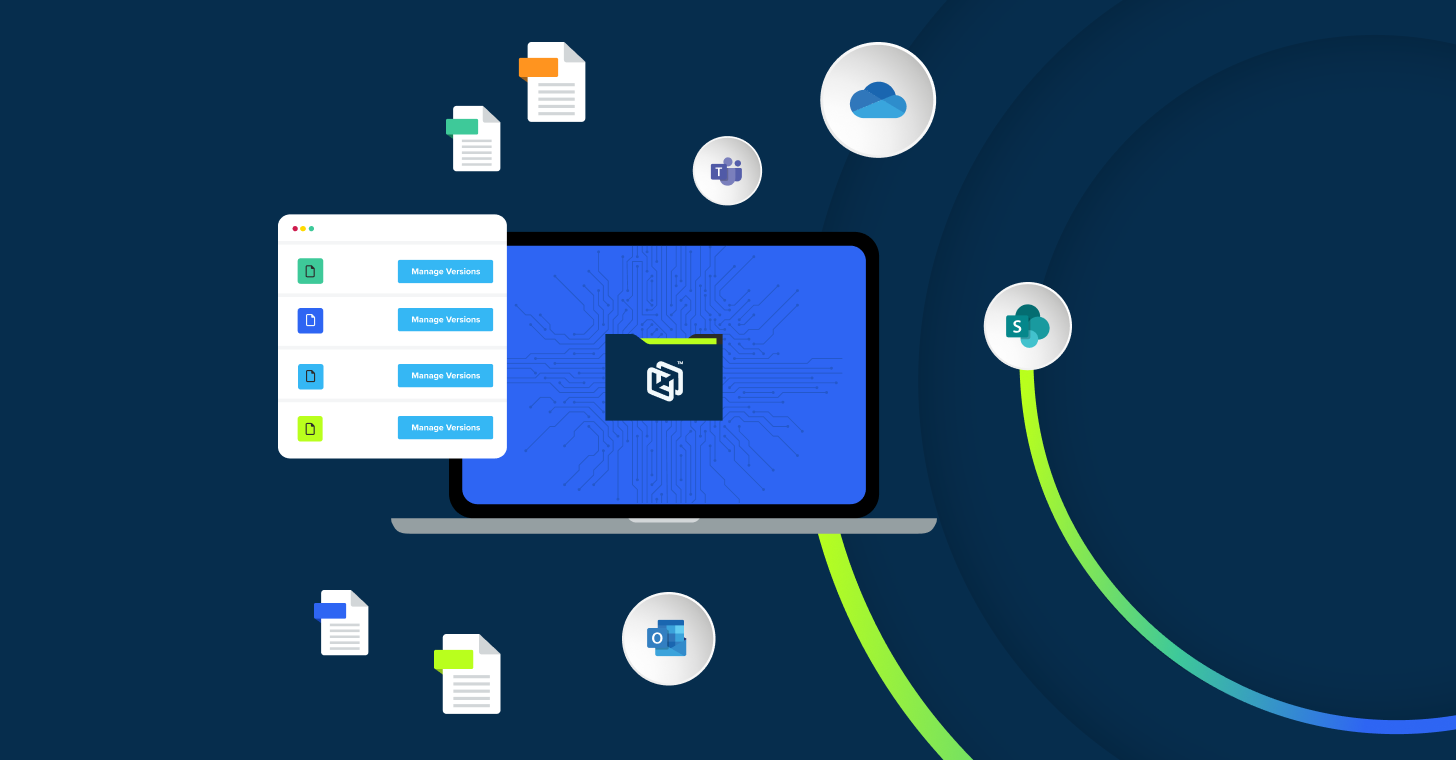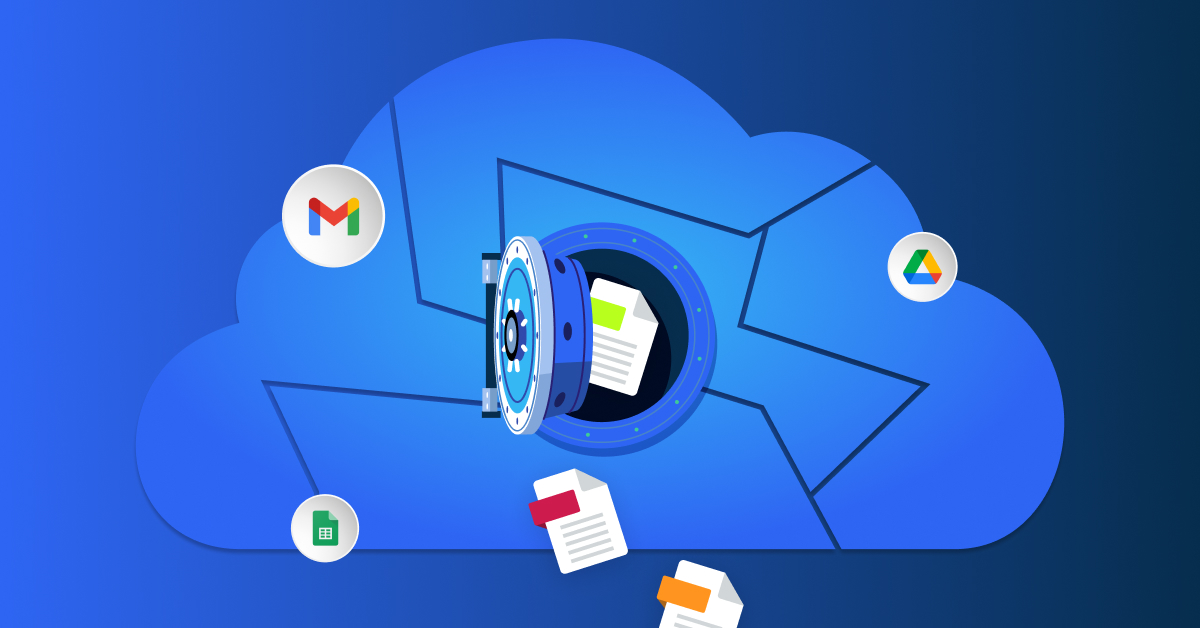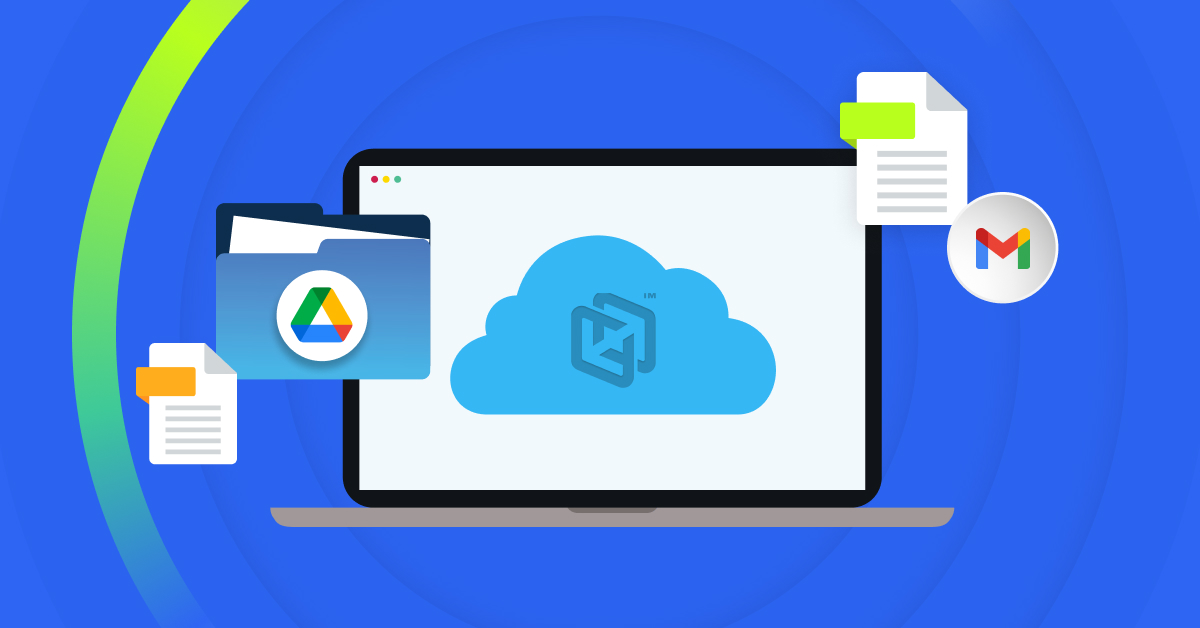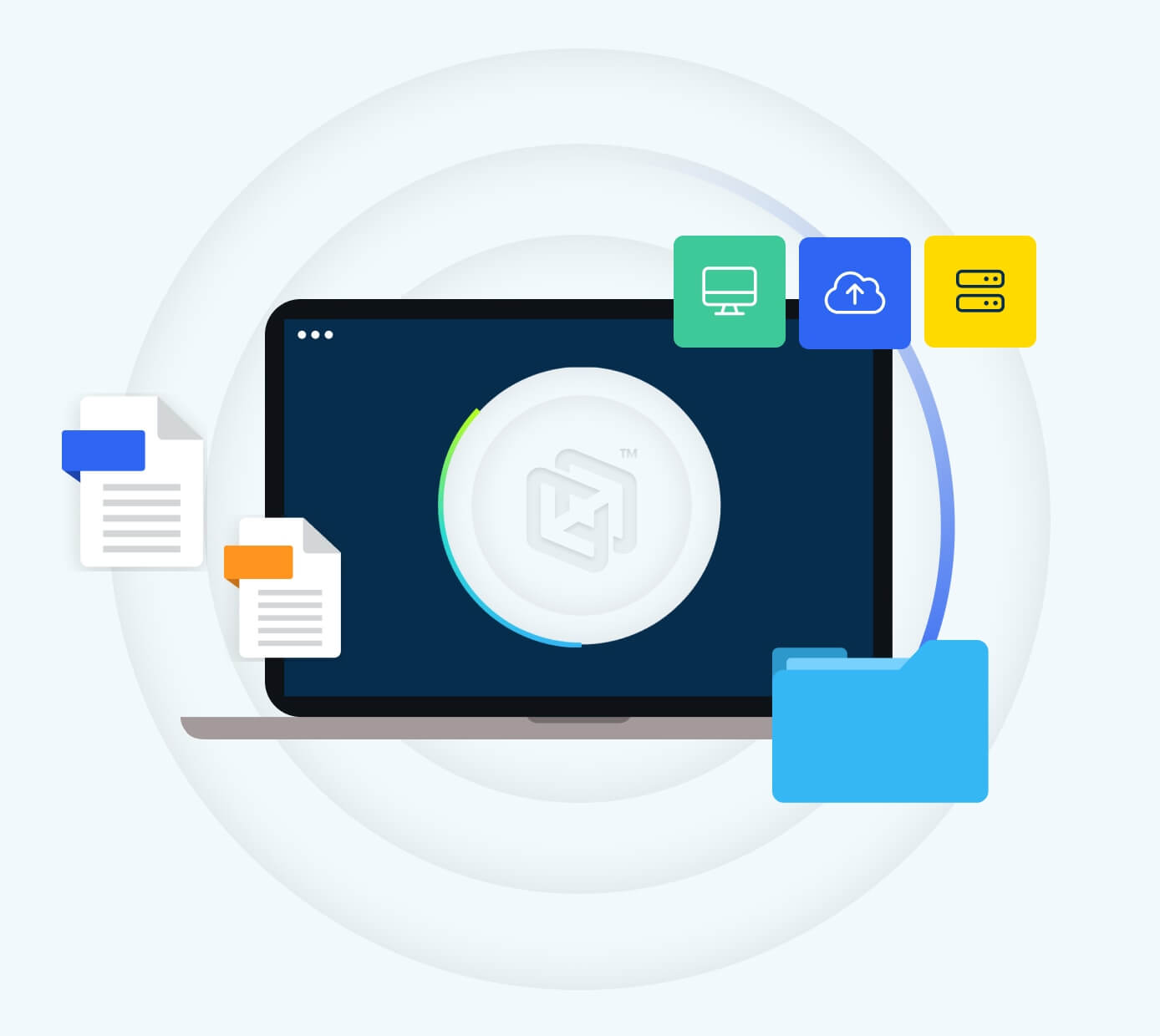
Even a short server outage can disrupt operations and erode customer trust. Server-to-cloud recovery is a modern approach to Cloud Disaster Recovery (CDR) where organizations restore critical server systems and data from on-premises infrastructure into a cloud environment after an incident. In simple terms, it means if your physical or on-site servers fail, you have a plan to quickly get everything running again in the cloud using server backup cloud solutions.
What is server-to-cloud recovery?
Server-to-cloud recovery refers to restoring or migrating your server-based applications, data, and services from local on-premises systems to a cloud environment after a disruption. Instead of relying solely on a secondary physical data center, this approach uses cloud infrastructure (public or private) as the recovery site.
For example, if a company’s office server fails due to hardware failure, cyberattack, or a natural disaster, the latest backups and system images can be quickly spun up on a cloud platform to resume operations. This concept is often a part of Disaster-Recovery-as-a-Service (DRaaS) offerings.
Server-to-cloud recovery protects physical (non-virtualized) servers and mixed virtual environments by replicating them to cloud infrastructure for rapid recovery. It’s about using the cloud’s flexibility and on-demand resources to achieve business continuity when your primary servers are unavailable.
Why is server-to-cloud recovery significant?
It combines the strengths of cloud computing with a traditional backup and disaster recovery plan. Traditionally, businesses maintained a secondary data center for emergencies, a costly and complex endeavor. Cloud disaster recovery eliminates the need for a dedicated facility; you can leverage a cloud provider’s storage and servers on demand.
This means lower upfront costs, easier scaling, and often faster recovery times. Cloud DR can enable you to recover in minutes, as you don’t have to wait to procure hardware. You essentially “rent” a ready-to-go data center in the cloud. Moreover, using cloud storage or services for backup allows off-site protection (in case your office is hit by fire, flood, etc.).
Sometimes, it can even switch to the cloud on its own, without much effort from your team. At the end of the day, server-to-cloud recovery helps your business stay up and running. With backups and systems ready in the cloud, you don’t have to panic when servers crash or something unexpected happens.
Key considerations for server-to-cloud recovery
Planning a server-to-cloud recovery strategy involves several steps and decision-making processes. Here’s a closer look at the key considerations:
Data integrity
It’s vital to ensure that your backup data remains accurate and usable. Use tools that detect errors, such as checksum scans, and regularly test your restores. Store multiple versions of files when possible.
Data consistency
When restoring systems that depend on each other, such as apps and databases, ensure they’re brought back in sync. A mismatch in recovery times can cause them to fail. Use coordinated backups that account for application interdependencies.
Regulatory compliance
Industries like healthcare and finance must follow rules like HIPAA and GDPR. Your cloud backups should meet these standards through encryption, access controls, and audit logging. Review compliance needs ahead of time to avoid legal issues.
Data sovereignty
Some government rules require you to keep data within specific regions under a particular jurisdiction. Many cloud providers allow you to choose where to store your data. Set your backup locations carefully to follow local laws and avoid compliance issues.
Network bandwidth
Uploading large amounts of data to the cloud requires bandwidth. If your connection is slow, backups may run too long. To manage this, you can use data compression, deduplication, or even physical drive shipping.
Network latency
During recovery, users might work directly from the cloud. If your cloud region is far from your users, performance can suffer. Pick areas that are close to where your teams work.
Backup windows
Schedule backups during low-activity times to avoid slowing down systems. Overnight or weekend windows are ideal. Plan carefully to minimize disruption.
Backup scheduling
Backups should run often enough to meet your Recovery Point Objective (RPO). Suppose losing 2 hours of work is too much; back up every 2 hours or less. Use incremental backups to save time and bandwidth.
Encryption security
Encrypt your backup data in the cloud and in transit. Use strong encryption standards like AES-256 and implement security protocols like TLS. Turn on these settings in your cloud tools to protect your data from unauthorized access.
Access control
Control who can reach your backup systems. Use strong passwords and multi-factor authentication, and implement role-based access control to only give access to the people who need it. Always avoid using shared accounts.
Immutable backups
Use write-once, read-many (WORM) features so backups can’t be changed or deleted for a set time. This helps defend against ransomware that tries to destroy your recovery points.
Audit logs & monitoring
Track all backup activity with logs. Watch for odd behavior, like many file deletions, and get real-time alerts. This helps you react quickly if something’s wrong.
Cost management
Cloud costs can add up fast. You pay for storage, computing, and data transfers. Use archival storage for older backups and set alerts to stay within budget.
Cloud resource optimization
Match your resource sizes to real needs. Don’t spin up large VMs if small ones will do. Once recovery is done, clean up unused storage or servers to stop extra charges.
Cloud skill readiness
Your team must know how to handle cloud systems. Missteps can lead to bigger issues. Invest in training or choose tools with user-friendly dashboards.
Step-by-step recovery process from server to cloud
Let’s explain how you can move your server workloads to the cloud when something goes wrong or you plan a move. This step-by-step process helps you prepare ahead of time, respond during incidents like ransomware or hardware failure, and recover quickly. Whether it’s an unplanned outage or a scheduled migration, this guide shows what to do at each stage so you can shift from on-prem to cloud with minimal disruption.
Assess risks
Start by identifying what could go wrong. Run a risk and impact analysis to map out possible threats, like hardware failure, cyberattacks, power cuts, or natural disasters like cyclones, floods, or fires. List your critical servers, applications, and data. For each one, ask: what events could disrupt this, and how badly would it affect the business?
Define recovery objectives
Once you understand the risks, set your targets. Determine the Recovery Point Objective (RPO), which means how much data you can afford to lose, and the Recovery Time Objective (RTO), meaning how quickly you need systems back online. For example, you might decide your central database must be back within an hour and can’t lose more than four hours of data. Involve business stakeholders in understanding the cost of downtime in different areas. Write down clear goals for each system (e.g., “Email: RPO 12 hours, RTO 4 hours”). These targets will shape your recovery strategy.
Also, take stock of your current backups and cloud tools. If you use services like Microsoft 365 or Google Workspace, determine what’s stored in the cloud and what’s still local. If you already have some cloud infrastructure, consider how to use it during recovery. This step gives you a working plan highlighting your risks, priorities, and expectations.
Build the recovery strategy
Use your recovery objectives to decide how each system will be recovered in the cloud. Choose strategies based on how quickly you need each system to return and your budget. For example, low-priority systems might rely on nightly cloud backups, while high-priority systems like your customer database might need real-time replication to a standby cloud server. You might back up your file server nightly using a cold standby approach while your customer database runs on a warm standby or pilot-light setup for faster recovery.
Define recovery procedures
Create clear procedures for different scenarios. For ransomware attacks, isolate infected devices, verify that backups are clean, restore to new cloud servers, and reset credentials. Attempt a local failover or launch a cloud server from the latest image for physical hardware failures. For a complete site outage, activate your disaster recovery environment in the cloud, switch over DNS, and alert users.
Include steps for planned migrations, too, like setting up cloud systems in parallel, migrating data over a weekend, and then switching to cloud for production. Assign clear roles for each step. Define who reports the incident, who triggers cloud failover, and who updates the team and customers. Keep this plan practical and easy to follow. Add contact information for your internal team and cloud vendors. Review the plan with your team so everyone understands their role before something goes wrong.
Implement cloud backups and replication
Once your recovery strategy is in place, install the right tools to continuously move your data to the cloud. This step ensures you’re prepared when a recovery is needed.
- Regular cloud backups
Use backup software or services to run scheduled backups of your servers to cloud storage. For example, you can back up your file servers daily to a public cloud like Azure or AWS. Include files, system states, application settings, and configurations in your backups. Make sure you back up entire processes so you can fully restore your systems.
- Real-time replication / Hot standby
Set up real-time replication for critical systems that can’t afford downtime. Tools like Azure Site Recovery can create live copies of your systems in the cloud. These systems stay up-to-date and can be powered on quickly if a disaster occurs, offering minimal data loss and fast recovery times.
- Hybrid approaches
You don’t need the same method for everything. Many organizations mix local backups with cloud replication. For instance, you might back up to an on-site appliance that syncs with cloud storage. This gives you the speed of local recovery and the safety of off-site copies in one setup. This hybrid backup solution supports both fast local recovery and cloud resilience.
In implementing backups, remember the 3-2-1 rule as a guiding principle: keep three copies of your data (production + two backups), on 2 different media, with 1 copy off-site. Cloud recovery naturally provides the off-site part. Some experts now even extend this to a “3-2-1-1-0” rule: the extra “1” means keeping one immutable (offline) copy, and the “0” stands for zero errors, meaning you should regularly test your backups.
This might mean storing one of your cloud backups in a write-protected mode to guard against tampering or ransomware. Make sure everything that needs backup is being backed up. Run a quick audit to spot gaps like a shared folder, a forgotten server, or an unlisted database. Many incidents reveal these oversights too late. If needed, check with department heads to uncover “shadow data” or unofficial tools and storage being used.
Test and practice drills
With your backups and replicas in place, test your plan before disaster strikes. Run regular drills to simulate outages and recover a test server from the cloud to check if it starts properly. These dry runs will show if your documentation is accurate, your network settings are correct, and how long recovery takes.
Be sure to test specific scenarios, like ransomware. Verify your backups are clean by restoring them in an isolated environment and running malware scans. If available, use tools that support backup scanning. Rotate team roles during drills to ensure everyone knows their responsibilities. Document what worked and what didn’t, then update your recovery plan based on those lessons. Run these drills regularly—quarterly or at least annually, and after significant environmental changes. This way, your plan stays reliable and your team builds confidence in handling real events.
Detect and declare an incident
When something goes wrong, timely detection and declaration are key. Use monitoring tools to alert you of server downtime or suspicious activity. Once you detect a real issue, don’t delay; formally activate the disaster recovery plan.
Designate someone (based on your DR plan) to declare the incident and communicate with the team. Set clear triggers, like “failover if downtime exceeds 1 hour” or “activate DR if ransomware hits critical systems.” Early, confident action saves time and limits damage.
Isolate damage
Before recovery, contain the threat. For cyberattacks, isolate infected machines and disconnect them from the network. Lock down your backups to prevent tampering. Identify the last clean backup and double-check it’s safe to use by restoring it in an isolated test environment.
If the issue isn’t cyber-related— for example, physical damage—ensure unsafe equipment is powered down and the area is secure. You must create a stable environment for safe recovery, whether from malware or hardware failure.
Initiate recovery in the cloud
Now, bring your systems back online in the cloud. Restore from your cloud backup tool. Check network settings, DNS, and service access if you’re using replication and failover to the latest cloud snapshots for fast recovery.
If you’re recovering from ransomware, don’t reconnect restored systems to your old network until you’re confident the threat is gone. Bring systems online in stages, validate functionality, and test data integrity.
Redirect users and operations to the cloud
Once systems are running, reroute users and operations to the cloud environment. Update DNS records, adjust network access, and notify employees and customers. Watch for any early performance or connectivity issues and scale resources as needed.To avoid further risk, continue backing up systems that are now running in the cloud. At this stage, the cloud becomes your live production environment, either temporarily or permanently.
Post-recovery
After services are stable, verify that everything is fully restored. Check data, run app tests, and review whether anything was missed or delayed. Perform a root cause analysis, whether it’s a cyberattack, a hardware issue, or user error.
Decide whether to fail back to on-prem or stay in the cloud. Either way, integrate cloud systems into your ongoing operations, patch gaps found during the event, and update documentation. Debrief the team, document lessons learned, and refine your plan for next time. A successful recovery is a learning opportunity that proves your DR plan works.
Best practices for a reliable server-to-cloud recovery
Having a plan and tools is essential, but how you manage and maintain them day-to-day makes the difference. Here are the best practices to keep your server-to-cloud recovery strategy effective, secure, and ready to go:
Follow the 3-2-1 Rule
Keep three copies of your data on two types of media, with one off-site. Add one immutable copy and test backups regularly (“3-2-1-1-0”). Always include all critical systems. Run frequent audits and update your backup scope when new apps or data sources are added.
Secure backups
Treat your backup infrastructure with the same level of security. Use strong, unique passwords, MFA, and access controls. Encrypt all backups and restrict admin privileges. Patch backup servers and isolate appliances. Regularly test security settings to ensure only authorized access is available.
Prepare for ransomware
Assume ransomware is inevitable. Keep offline or immutable backups. Patch systems and educate users on phishing. Schedule snapshots before weekends or holidays, since attackers often strike during off-hours when IT teams are slower to respond. Fast, clean, complete recovery reduces the need to even consider ransom payments.
Document roles
Write your recovery playbook in simple language. Assign clear roles: who is responsible for officially declaring that a disaster has occurred and initiating the disaster recovery process, who contacts vendors, and who manages cloud spending and communication during the incident? Set clear decision triggers (e.g., failover after 30 minutes of downtime). Keep contacts current and review the plan regularly.
Stay alert
Set alerts for failed jobs, slow backups, or replication delays. Watch storage and bandwidth usage. Monitor cloud costs tied to backup and failover. After a disaster recovery event, monitor on-prem systems to ensure continued performance and stability.
Be prepared
Plan for challenges like low bandwidth (use staged backups or physical seeding), legacy systems (keep spares or emulators), or inconsistent data (use proper backup techniques). Coordinate user communication during cutovers. Handle third-party integrations during disaster recovery (e.g., update external IPs or DNS records).
Comply with the cloud provider practices
Follow your cloud provider’s security best practices using firewalls, IAM roles, and private networking. Always stay up to date with patches. Securely delete old backups. Keep DR instances off when unnecessary, but ensure images are patched and ready to launch.
Tools and technologies supporting server-to-cloud recovery
You don’t need to build everything from scratch. Several practical tools can help you set up server-to-cloud backup and recovery. The goal is to choose tools that work well with your setup and make recovery simple and dependable. These tools are a core part of a strong IT Disaster Recovery Plan.
Cloud backup services
These tools send copies of your server data to a secure, off-site cloud location. Look for ones that offer features like encrypted storage, automatic backup schedules, and the ability to keep multiple file versions. These are foundational server backup cloud solutions.
Backup software
Some backup software, like CrashPlan, can save your data on-site and also send a copy to the cloud. If a server goes down, you can bring it back to a cloud-based virtual machine. Pick tools that are easy to manage and support compression and flexible recovery.
Monitoring and alerts
Strong backup systems notify you if something fails. Choose tools that send alerts for missed jobs or errors and generate simple health reports. This helps you fix issues before they become problems.