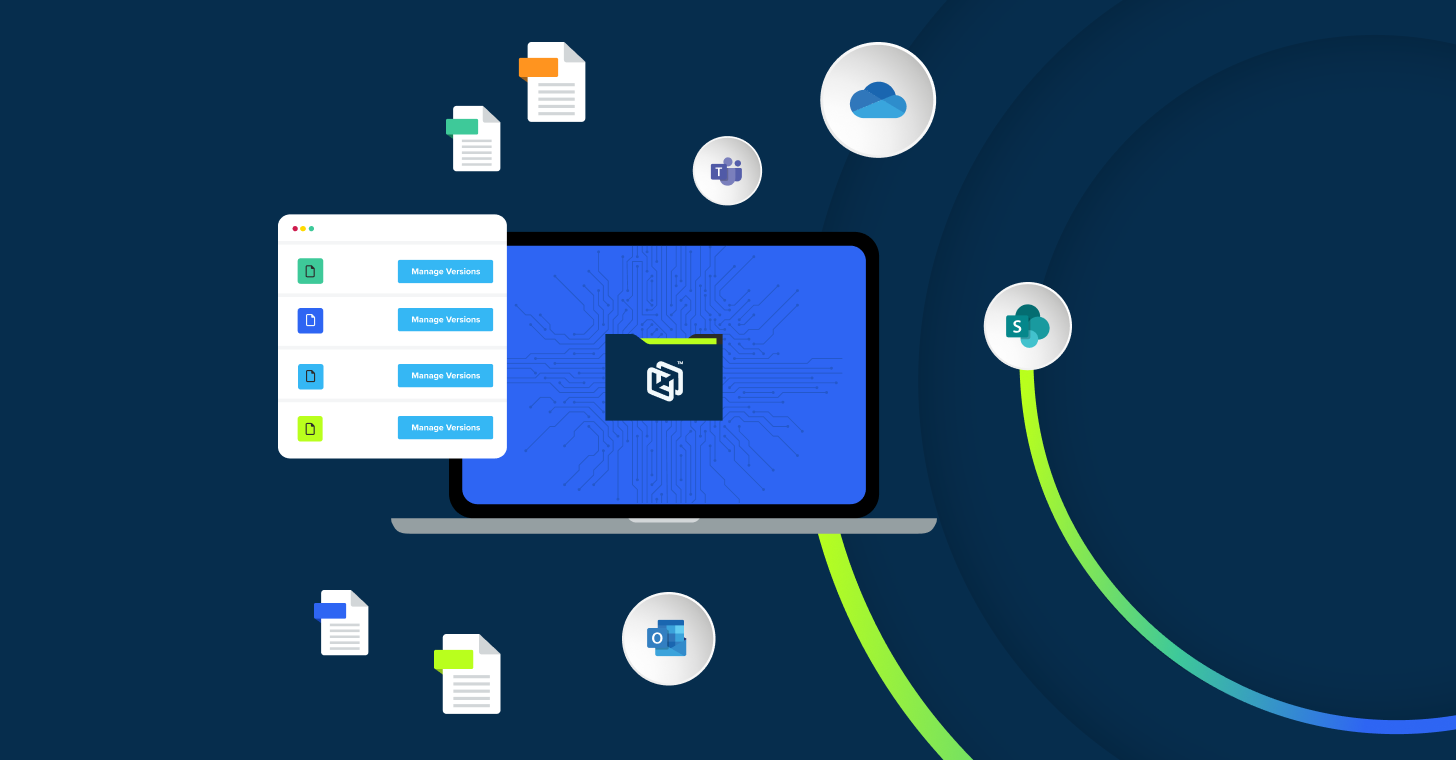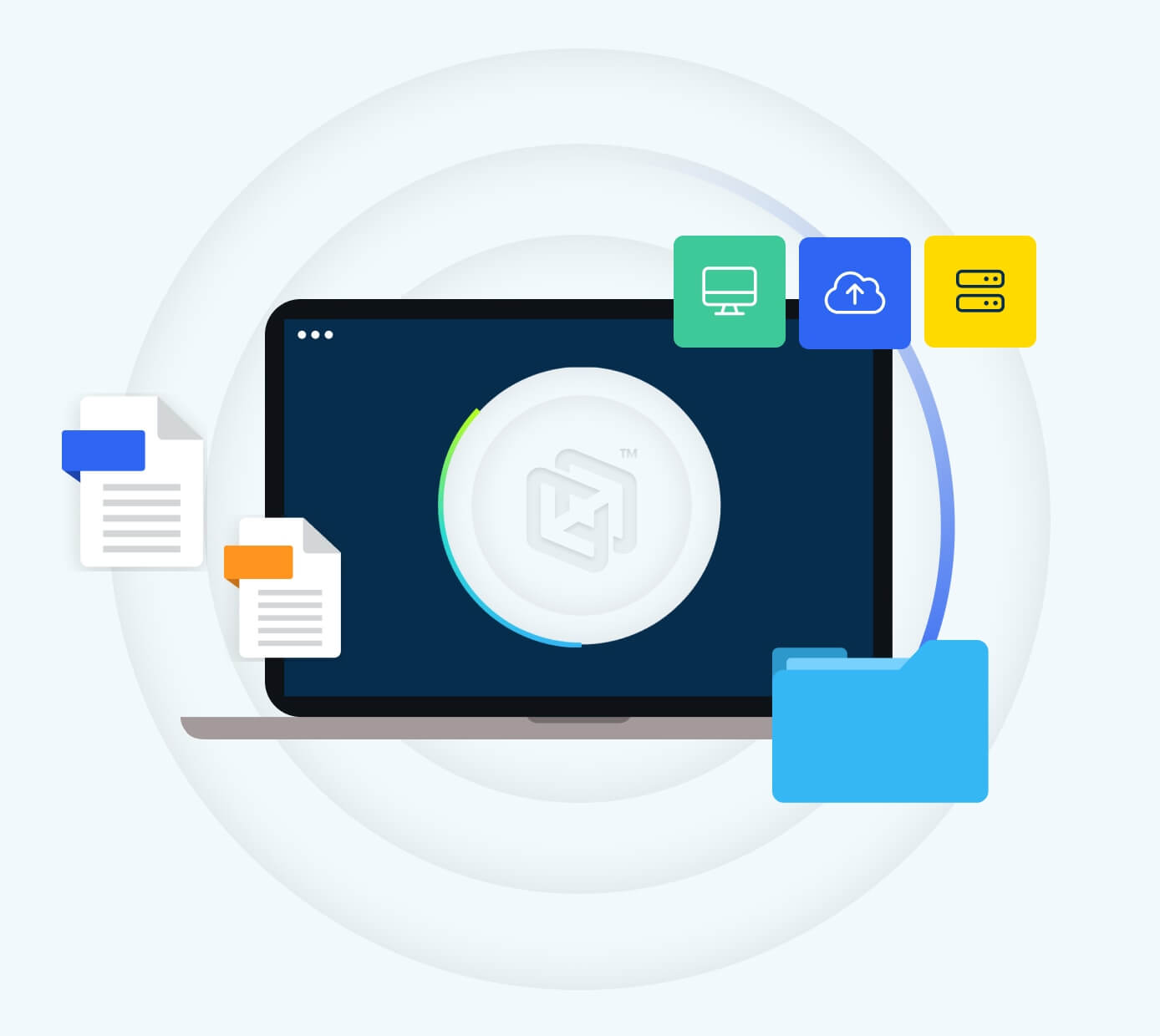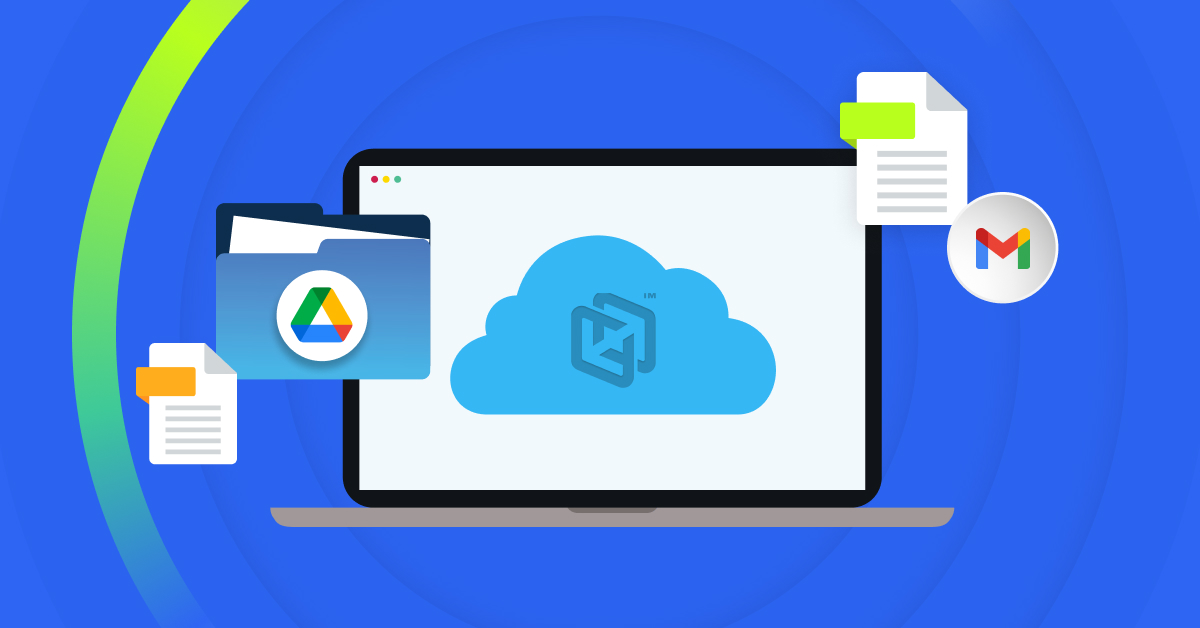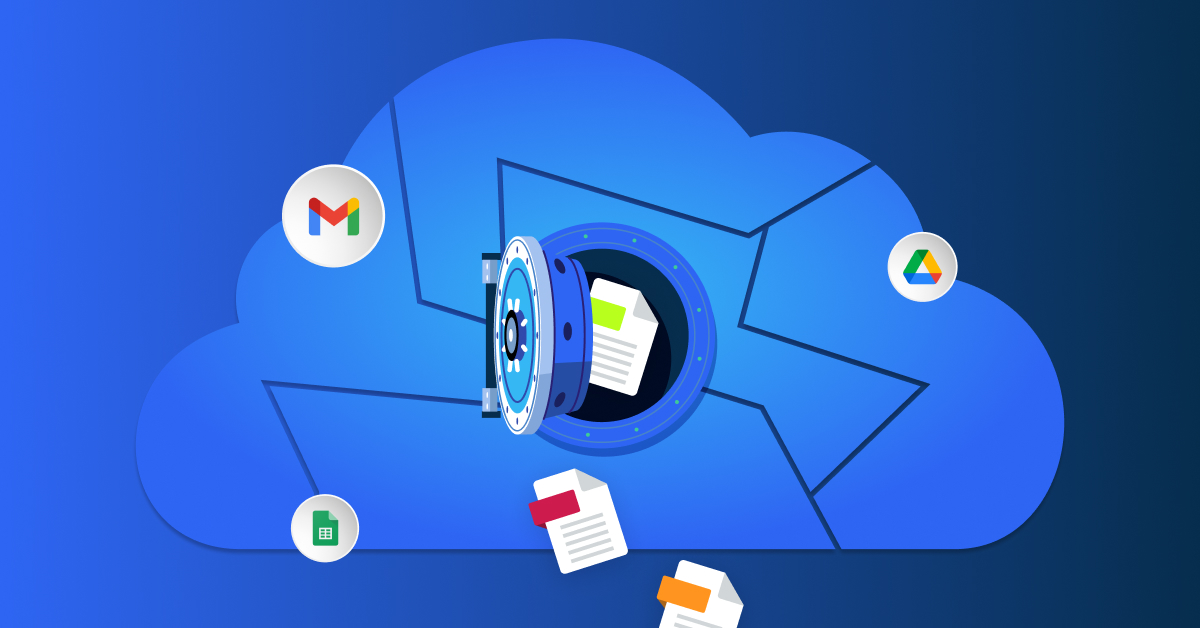
Google Workspace, formerly known as G Suite, is used by organizations of all sizes worldwide. As more businesses adopt cloud-based office suites, Google Workspace stands out for its user-friendly design and seamless collaboration capabilities. Given its widespread adoption and Google’s strong reputation for security, many decision-makers assume their data and workflows within Workspace are inherently protected.
That’s a myth.
Google Workspace security myths can lull organizations into a false sense of security. Let’s debunk these myths by examining real Google Workspace security risks and discuss how to strengthen Google Workspace security with best practices for today’s business.
Google Workspace security risks
Google has invested heavily in securing its Workspace infrastructure. From data encryption and zero-trust architecture to AI-driven threat detection and prevention, these measures add a layer of security to your data. For example, Gmail’s AI filters block over 99.9% of spam, phishing attempts, and malware from ever reaching inboxes. However, assuming Google handles all aspects of security is a myth that can lead to significant business risks, including data loss in Google Workspace and potentially, a compromised reputation.
While Google secures the underlying infrastructure, the security of your data in the cloud is a shared responsibility between you and Google. It’s up to you to protect your accounts and data, especially when it comes to securing Google Workspace files from accidental deletion.
5 Myths related to Google Workspace data security
Myth 1: Google’s default settings will keep data secure (Set and forget)
Reality: Google Workspace offers robust security, but it’s not enabled by default. Using the default options alone is insufficient. Admins must spend some time configuring them according to their business requirements.
For example, enabling two-factor authentication (2FA) and requesting security keys for high-risk accounts is both easy and efficient in increasing security. Also, Google may, by default, allow individuals to share files a bit too freely. Admins must intervene to ensure sensitive files are shared among the right individuals or implement rules to prevent unnecessary data loss.
Google offers admins audit logs and alerts, but they will not be effective unless someone is available to review them. Google Workspace is safe when configured correctly, but it’s up to you to do so. Google even invites admins to delve into the settings and tailor the system to suit their needs, rather than relying on the default settings.”
Unless you set up Google Vault data retention, for instance, user-deleted files can be gone forever. And unless you’re monitoring third-party apps that are linked to your accounts, you may overlook an app that’s accessing your information. To avoid all this, employing SaaS backup tools or Cloud-to-Cloud Backup can ensure that you don’t lose any valuable data.
In short, Google gives you the tools, but it’s up to you to use them. Establishing security rights is not a one-shot deal; it’s an ongoing process.
Myth 2: Compliance tools like Google Vault cover our backup needs
Reality: Google Vault is built for eDiscovery and legal hold, not for operational backup and recovery. It doesn’t cover all data types and deleted accounts result in permanent data loss even if Vault is enabled. For business continuity, especially during insider threats or ransomware syncs, you need Cloud-to-Cloud Backup with independent restore capabilities. Relying solely on Vault can violate your data retention policies when data is truly lost.
Myth 3: Our SaaS provider handles backups and recovery
Reality: Many people believe that their SaaS vendor, such as Google, is backing up everything, but that’s not entirely accurate. Although Google does have measures to protect data and provides facilities like recycling bins, it’s not intended as a backup for all occasions. For instance, a recent market report found that 41% of companies believe their SaaS provider is entirely responsible for protecting their data.
Google uses a shared responsibility model, so while it secures the infrastructure, the organization is responsible for protecting its data. Google Vault is often mistakenly perceived as a backup tool, but it is primarily used for archiving and compliance purposes. It isn’t a complete restore solution and doesn’t support all forms of data.
The idea that “Google has everything covered” can sometimes cause people to overlook additional protections. The truth is that cloud-to-cloud backup provides extra security for Google Workspace, ensuring your files are protected from all unexpected incidents.
Myth 4: Google’s Trash and Retention are enough to recover deleted data
Reality: Often, teams assume Google Workspace’s Trash and retention policies will save them if something gets deleted. But they only work up to a point.
When someone deletes a file, it goes to the Trash for 30 days. After that, Google automatically clears it. If the user empties their Trash before that, it’s gone even faster. And once it’s gone, there’s no way to get it back. It’s just… gone. Even tools like Google Vault don’t help much unless you’ve set specific rules in advance. Vault doesn’t cover all data types, and it doesn’t let you restore files like a backup would. Additionally, if you delete a user account before transferring or saving their data, all information associated with that account will be lost.
While Google provides initial defense, it is not intended to cover accidents, ransomware, or rogue deletions. If you want control over your data, you need a cloud-to-cloud backup.
Myth 5: Once offboarded, a user’s Google Workspace data is retained
Reality: Some organizations assume that once they offboard an employee, their data stays safe by default. But that’s not how cloud platforms work. When you delete a user from Google Workspace, their data doesn’t automatically get saved. If you delete the user before transferring ownership or backing up their files, you risk losing all content, including emails, files, and shared documents.
These platforms follow the delete rule. Once the user is removed, their data is permanently erased from the system after a short retention window, which varies by platform.
It’s not just about deleting a user, but it’s about planning. You need to transfer ownership of their data to another active user or back it up securely before offboarding. This ensures no data gets lost in the process. Always double-check your retention policies and set up a third-party backup to ensure accuracy. Once deleted, there’s no second chance.
Best practices for Google Workspace security
To protect against today’s cyber threats and dispel common myths, organizations must implement a multi-layered Google Workspace security strategy. Some of today’s best practices include prevention, protection, and preparedness, like:
- Strengthen identity and access management
Given that compromised credentials are a leading attack vector, Identity and Access Management (IAM) in Google Workspace is a top priority. Make sure to:
- Enforce multi-factor authentication (MFA)
MFA blocks most account takeovers. Passwords alone aren’t enough. So, enable 2-Step Verification for all users, especially admins. Use hardware keys or passkeys where possible.
- Use Single Sign-On (SSO)
Centralize identity with SSO to simplify access and deprovisioning. One login controls access across tools, reduces password risks, and streamlines offboarding.
- Apply Least Privilege Access
Limit admin roles and file permissions. Assign users only what they need—e.g., use ‘Contributor’ in shared drives to prevent accidental file deletion.
- Monitor user activity
Use Google’s audit logs and alerts to spot risky behavior early. Enable context-aware access and regularly review admin actions to catch potential breaches quickly.
- Implement Data Protection Policies (DLP and Retention)
Technology alone won’t prevent all data leaks or losses. You need well-defined data governance policies enforced in Google Workspace. Two pillars to focus on are Data Loss Prevention (DLP) and Retention rules. DLP keeps data in; retention keeps it from disappearing. Together, they form a solid defense against leaks and loss.
- Use DLP to prevent leaks
Set up DLP rules in Gmail and Drive to detect and block the sharing of sensitive data. With today’s tighter privacy laws, this is a must. Over 40% of Google Drive files hold sensitive information, and 34% are shared externally. Use DLP to warn users, block risky sharing, and prevent exposure if you’re not on Enterprise, at least limit link sharing and enable warning banners.
- Apply smart retention policies
Use Google Vault to retain emails and files based on your compliance needs. Retention ensures deleted data stays recoverable for legal or accidental needs. Set holds during investigations and handle offboarding with care, transfer or archive data before deleting accounts.
- Employee training
You can’t completely rely on technology. Educate users to double-check links, avoid sharing publicly, and recognize phishing attempts. Even the best policies can fails without user awareness.
- Conduct regular audits and security assessments
Technology and policies need to be validated. That’s where continuous auditing comes in. Conducting a regular Google Workspace security audit (quarterly or biannually) is essential to maintaining a strong security posture. These audits and assessments will help you:
- Spot weak settings
Review admin roles, sharing permissions, and third-party app access. Remove broad permissions and shut down unused or risky integrations. Catch overexposed files or excessive access before they become threats.
- Stay compliant
Cross-check your policies with regulations like GDPR or HIPAA. Ensure retention rules, 2FA enforcement, and Vault settings meet compliance needs. Update controls as policies, teams, or regulations change.
- Test your response
Simulate common threats like phishing or data deletions. Monitor how quickly your team identifies and responds. Review audit logs for suspicious activities like odd login times, unusual downloads, or admin changes.
- Keep up with updates
Google rolls out new security tools regularly. Audits help you adopt new features like passkeys or stronger DLP controls. Use audits to disable outdated features like less secure app access.
- Protect files against accidental deletion
Human mistakes are inevitable, but they don’t have to be permanent. In addition to training users to be cautious, put measures in place to secure Google Workspace files from accidental deletion:
- Use shared drives with delete restrictions
Assign users as Contributors in Shared Drives to stop them from deleting files. Only managers can remove content. This prevents accidental loss and keeps critical data out of personal Drives, reducing risks from disorganized or unmonitored deletions.
- Extend retention for important data
Set longer retention policies or Google Vault holds for executive accounts or high-value folders. Even if users delete content, it stays recoverable well beyond the standard 30-day window. This ensures vital data isn’t lost permanently by mistake.
- Use audit tools and restore features
Enable Drive audit logs to track deletions and respond fast. Admins can restore files within 25 days via the console. Train your IT team and consider local Drive sync as an extra layer for selective offline recovery.
- Explore add-ons for extra protection
Use tools or scripts that flag file deletions or alert admins in real time. Some can copy deleted items to another folder or stop mass deletion. Ideal for education setups or teams prone to accidental cleanup errors.
- Encourage backup before big edits
Ask your users to copy important data before reorganizing folders or making major changes. Teach them to pause before hitting delete. For critical teams, restrict deletion rights and route requests through your company’s admins to avoid irreversible mistakes.
The importance of SaaS backup solutions for Google Workspace
Even with all the preventative measures above, true resilience requires a reliable backup. A “backup” in this context means a separate copy of your Google Workspace data, one that you control that can be used to restore data in case of loss. This is where dedicated SaaS backup solutions can help you.
Simply put, Google’s native protections can’t cover every scenario, but a purpose-built backup like CrashPlan can. Consider the risks like accidental deletions, malicious insider wipes, ransomware encrypting cloud files, etc. CrashPlan’s Google Workspace backup secures your data by regularly copying your data to a separate, secure repository. If something goes wrong, you can restore from this backup with far less downtime and data loss.
Conclusion
By debunking myths and strengthening your Google Workspace security with a multi-layered approach and third-party solutions, you build resiliency into your operations. You protect your employees and customers from harm, ensure continuity at all times, and you are confident knowing that your company’s data is secure. Check out how CrashPlan can help you protect your Google Workspace data.