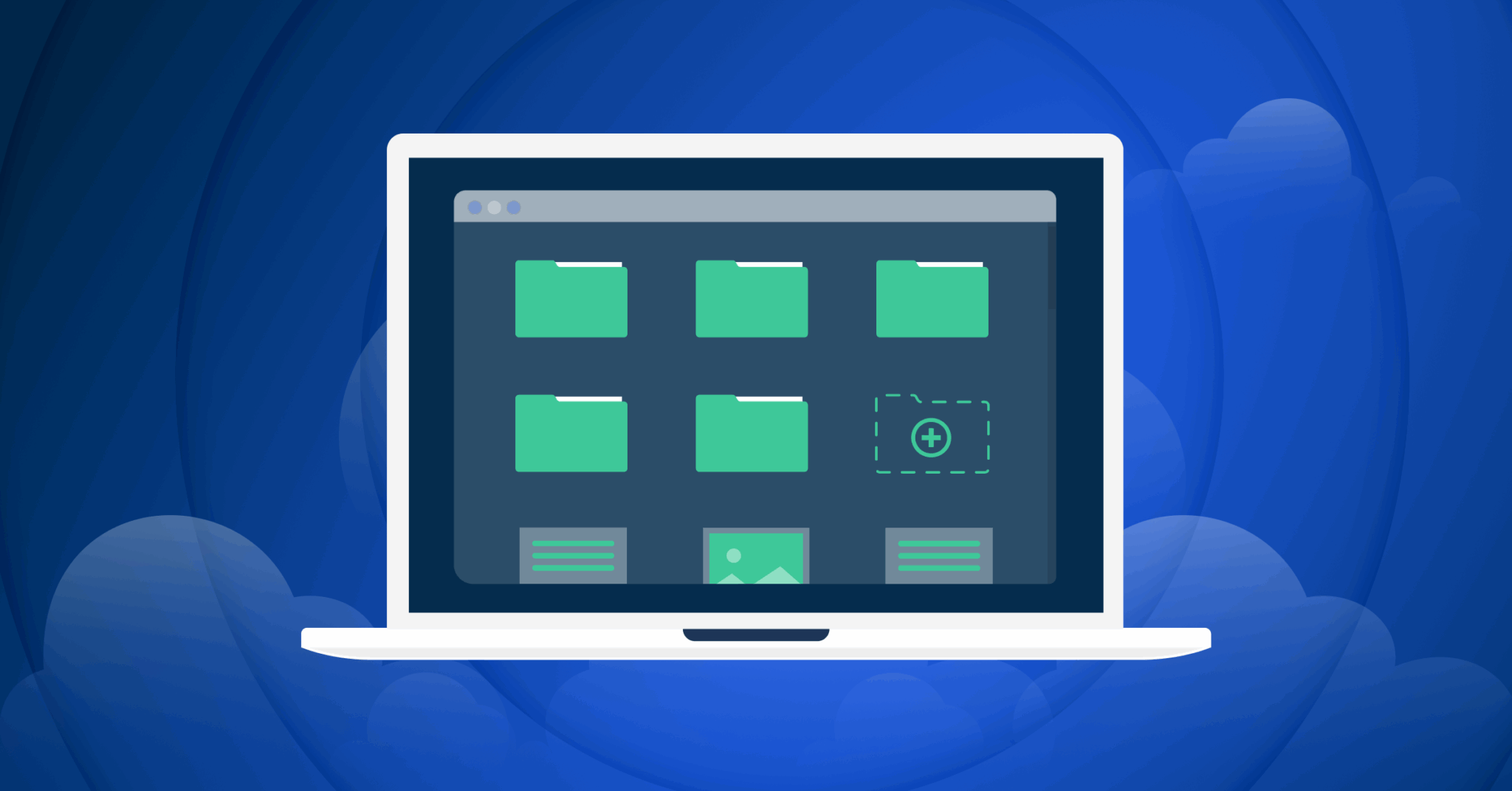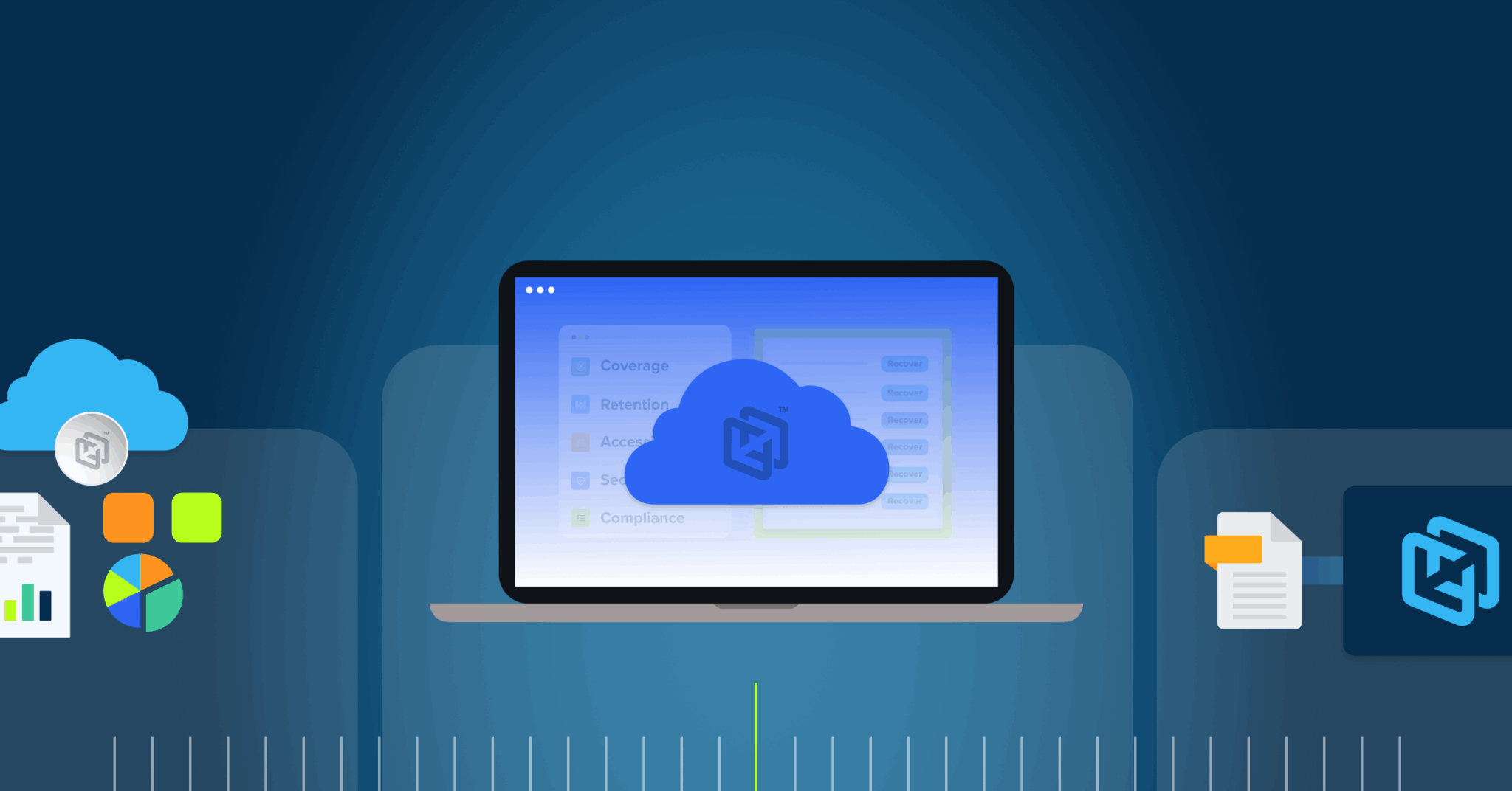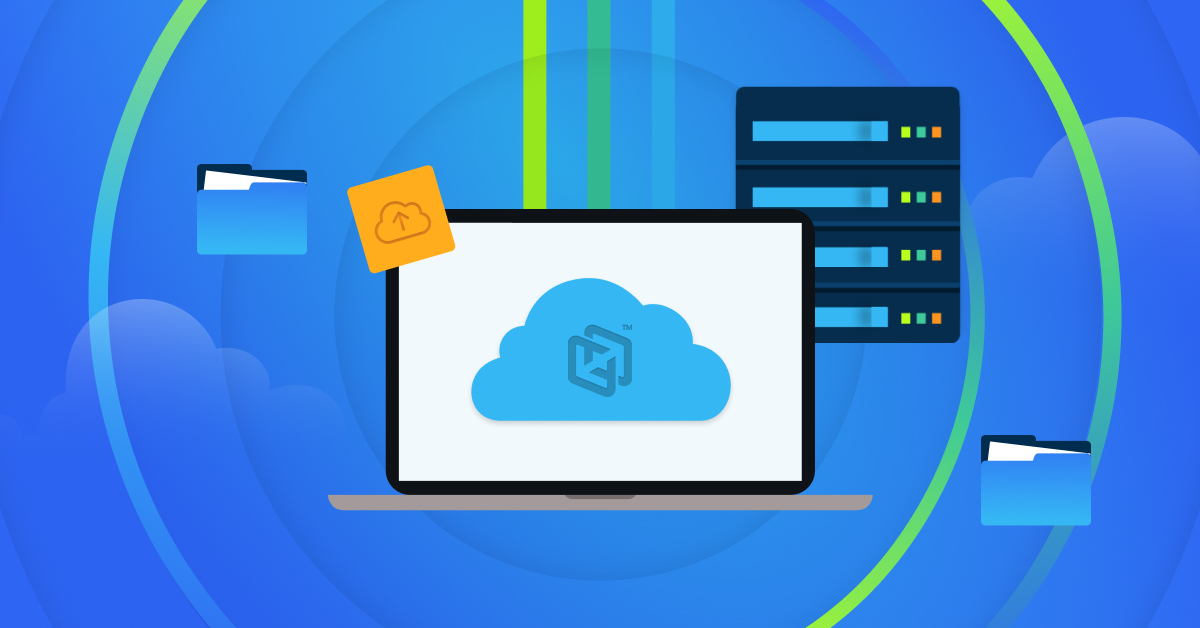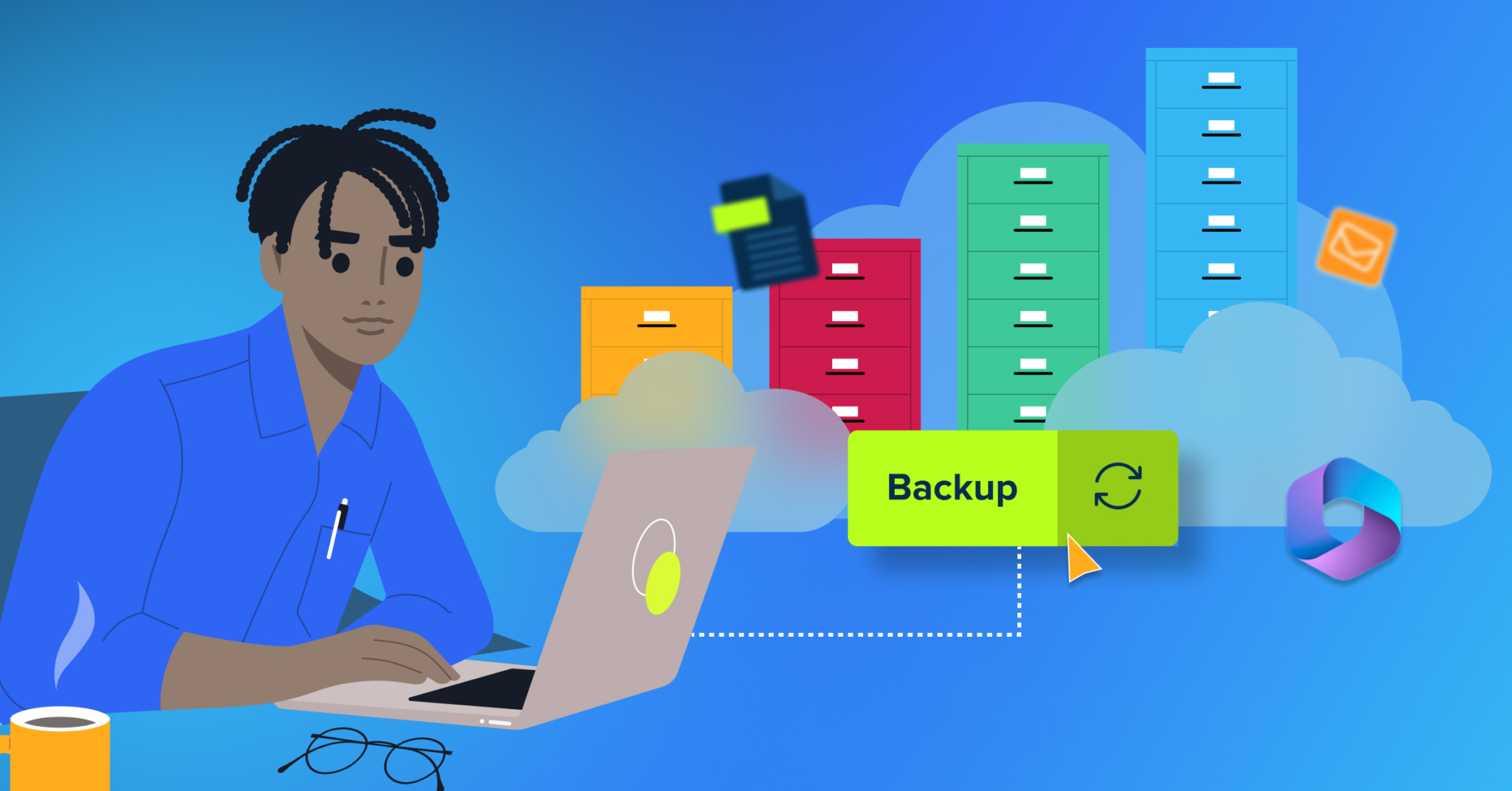
As more organizations embrace Microsoft 365 (M365), including SharePoint Online (SharePoint), many are facing a growing challenge: data bloat. SharePoint is an essential collaboration and document management tool, but its storage limitations and associated costs can pose challenges for growing businesses.
This guide explores how intelligent SharePoint archiving, paired with an M365 backup solution, can help you save hundreds of thousands of dollars while improving data management and accessibility.
The SharePoint Storage Dilemma: What You Need to Know
Microsoft’s storage model for SharePoint Online includes:
- Base Storage: 1 TB per organization
- Additional Storage: 1 GB per user
Why is Sharepoint Storage a problem?
- Limited Capacity: For companies with thousands of users, this allocation is insufficient. For instance, a business with 1,000 users gets 11 TB of total storage (1 TB + 1 GB/user).
- Rapid Data Growth: As data grows exponentially and M365 apps (Teams, Planner, OneDrive) store more files in SharePoint, the storage demand skyrockets.
- High Costs: Purchasing additional storage is expensive, priced at $200 per TB per month.
A Real-Life Scenario
Consider a company with:
- 50 TB of SharePoint storage needs today.
- 20% annual data growth due to increased collaboration and file sharing.
- Microsoft Storage Costs: Over three years, this company would spend approximately $367,000 to meet storage demands.
Without a cost-effective solution, storage management becomes a financial burden.
The Solution: SharePoint Online Archiving with a M365 Backup Solution
Using a M365 solution not only backs up your data but also helps optimize your SharePoint environment through intelligent archiving. Archiving data intelligently is not just about storage—it’s about optimizing access, compliance, and cost efficiency.
How Does Archiving with SharePoint Work?
Now that you have clarity on the cost savings potential, let’s explore how archiving functions within SharePoint Online using an intelligent Microsoft 365 backup solution. The process focuses on optimizing storage, reducing costs, and maintaining accessibility for critical data. Here’s how it works:
Intelligent archiving often involves transferring infrequently accessed or older data from SharePoint into a dedicated, cost-efficient archival storage:
- Direct Access: Archived content typically doesn’t appear in SharePoint’s active interface unless restored, ensuring only current and critical files remain visible.
- On-Demand Restoration: Users or admins can restore archived files quickly when needed, balancing accessibility with efficient use of premium storage.
- Cost Benefit: By removing older data from SharePoint Online storage, organizations can significantly reduce costs, especially given Microsoft’s tiered storage pricing.
The ability to access archived content depends on how your M365 backup solution is configured:
- Admin-Only Access: Most systems limit direct archive access to SharePoint admins, maintaining the security and integrity of archived data.
- Controlled Permissions: While admin-only access is standard, businesses can customize permissions to grant specific users or groups access to archived content as needed, balancing security and flexibility.
How SharePoint Online Benefits from Intelligent Archiving
- Archive Old Data
- Identify and archive files that are no longer frequently accessed, such as older project files, outdated documents, or legacy data.
- Reduce Storage Costs
- Move archived data out of SharePoint Online storage while ensuring it remains securely backed up and accessible on-demand.
- Free up valuable storage space to avoid exceeding Microsoft’s storage limits or incurring additional costs for premium storage tiers.
- Ensure Compliance and Governance
- Intelligent archiving aligns with regulatory data retention policies, ensuring that data is securely stored and easily retrievable when required for audits or legal purposes.
- Scalable and Flexible Storage
- M365 backup solutions offer scalable storage options that are often more cost-effective compared to SharePoint Online’s native storage costs, making them ideal for growing organizations with large data volumes.
The Savings: A Real-World Comparison
Using the same example of a company with 50 TB of SharePoint data storage, let’s compare the costs:
| Scenario | Storage Requirement | Cost (3 Years) |
| Without Archiving | 50 TB growing at 20% YoY | $367,000 |
| With M365 Archiving | Reduced to 12.5 TB | $97,000 |
Total Savings: $367,000 – $97,000 = $270,000 saved over three years.
Note: This is an estimate; actual savings may vary based on licensing and other factors
SharePoint vs. Alternative Storage: The Real Numbers
When Microsoft quotes $200 per TB per month for additional SharePoint storage, many organizations naturally explore alternatives. Azure Blob Storage costs just $0.0184/GB/month, and AWS S3 offers similar pricing. The math seems simple: a 90% cost reduction. But the real story emerges when you calculate total cost of ownership.
Moving data outside SharePoint means losing native search, collaboration features, and seamless Microsoft 365 integration. Your files leave the ecosystem where your users work every day. Building custom interfaces to bridge this gap typically costs $50,000 to $100,000 in development alone. Then add ongoing maintenance, API management, security updates, and the inevitable user training when people can’t find their files.
Migration itself becomes a major expense. Professional services charge $5,000 to $10,000 per TB for complex SharePoint migrations that preserve metadata and permissions. Your 50TB migration could cost $250,000 to $500,000, with no savings on storage. AWS also charges $0.09/GB for data retrieval, meaning retrieving your archived 50TB costs $4,500 each time. If you need that data quarterly for audits, you’re spending $18,000 annually just on retrieval fees.
The Bigger Picture: Why Archiving is Essential
Beyond cost savings, SharePoint Online Archiving addresses several critical business needs:
1. Scalable Data Management
As businesses grow, so does their data. Archiving ensures that SharePoint remains scalable, allowing active files to remain accessible while older files are securely stored.
2. Compliance and Governance
Many industries require businesses to retain data for regulatory compliance. Archiving simplifies long-term data storage without inflating SharePoint costs.
3. Cybersecurity
Archived data is protected with enterprise-grade backup, reducing the risk of accidental deletion, corruption, or ransomware attacks.
4. Operational Efficiency
By reducing storage bloat, businesses can focus on collaboration and innovation rather than worrying about managing storage limits or costs.
Maintaining Compliance During Archiving
For regulated industries, archiving isn’t just about moving old files to cheaper storage. Archived content must remain searchable and retrievable within specific timeframes. FINRA requires producing documents within 24 hours. Healthcare organizations face similar requirements under HIPAA. If your archive needs 48 hours for retrieval from cold storage, you’re already non-compliant.
SharePoint archives must preserve more than just files. Metadata, version histories, and audit trails often matter more during legal discovery than the documents themselves. A contract’s approval chain, showing who reviewed each version and when, lives entirely in SharePoint’s metadata. Lose that context during archiving, and you’ve destroyed evidence that could protect your organization during litigation.
Microsoft’s compliance center requires specific retention labels and policies to keep archived content discoverable for eDiscovery. Without proper configuration, moving content to an archive creates a compliance black hole where data exists but can’t be found when auditors come calling. Smart archiving solutions maintain these connections, ensuring your archived data remains as defensible as your active content.
How CrashPlan for SaaS, Microsoft 365 Edition Stands Out
CrashPlan for SaaS, Microsoft 365 Edition takes the hassle and uncertainty out of data resilience by securely, efficiently, and comprehensively backing up files and emails in Microsoft Exchange, SharePoint, OneDrive, and Teams without user action or time-consuming IT intervention. Everything is automatically backed up and always available with simple self-serve restore options. When something goes wrong, you can get back to work right away without having to derail anyone or recreate lost work. We’ve got your Microsoft 365 back(up)—plus so much more.
- Comprehensive Backup: Protect all your M365 data, including SharePoint, OneDrive, Teams, and Exchange
- Seamless Integration: Archive files while maintaining user access through SharePoint
- Cost Efficiency: Achieve significant savings while improving your organization’s data management capabilities
Take the First Step Toward Smarter Storage
Are you ready to optimize your SharePoint environment and save on storage costs? CrashPlan for Microsoft 365 makes it simple and cost-effective. Learn more about our backup plans—if you’d like to see how CrashPlan protects Microsoft 365 data end-to-end, start by reviewing our Microsoft 365 backup pricing. Whether you need to manage data bloat, meet compliance requirements, or secure your data, we can help.
Contact us today to discuss your specific needs and know how much you can potentially save.