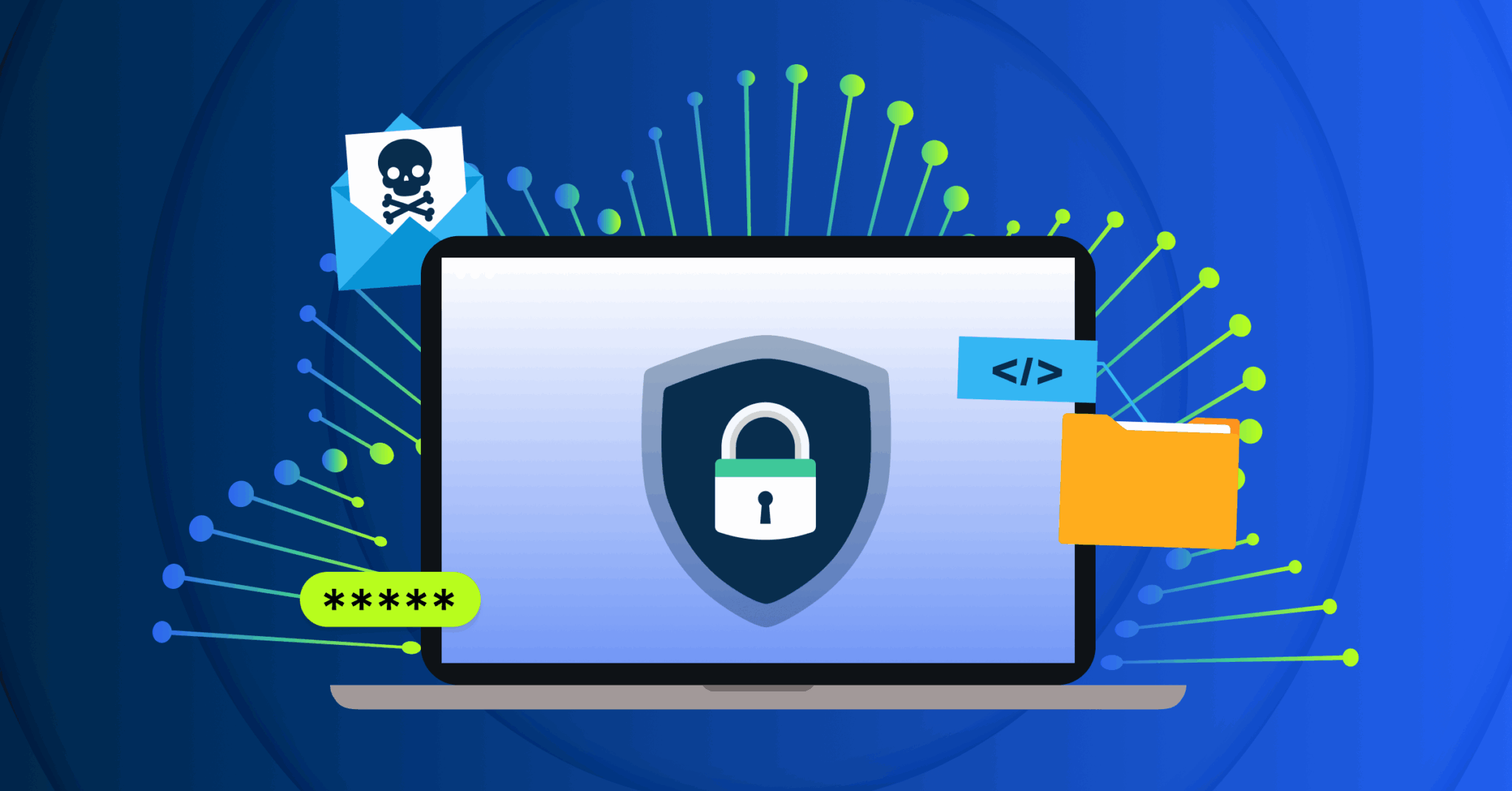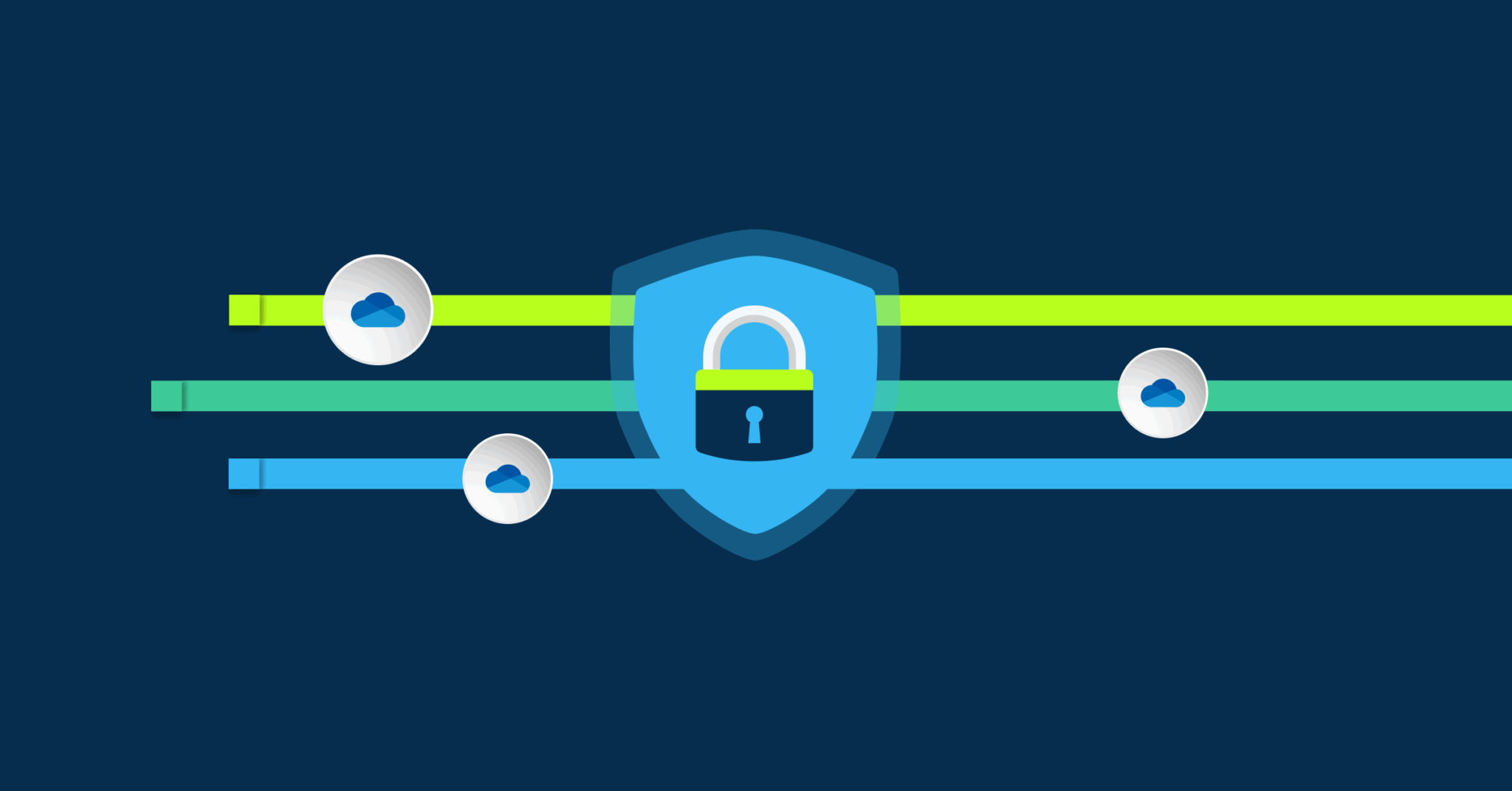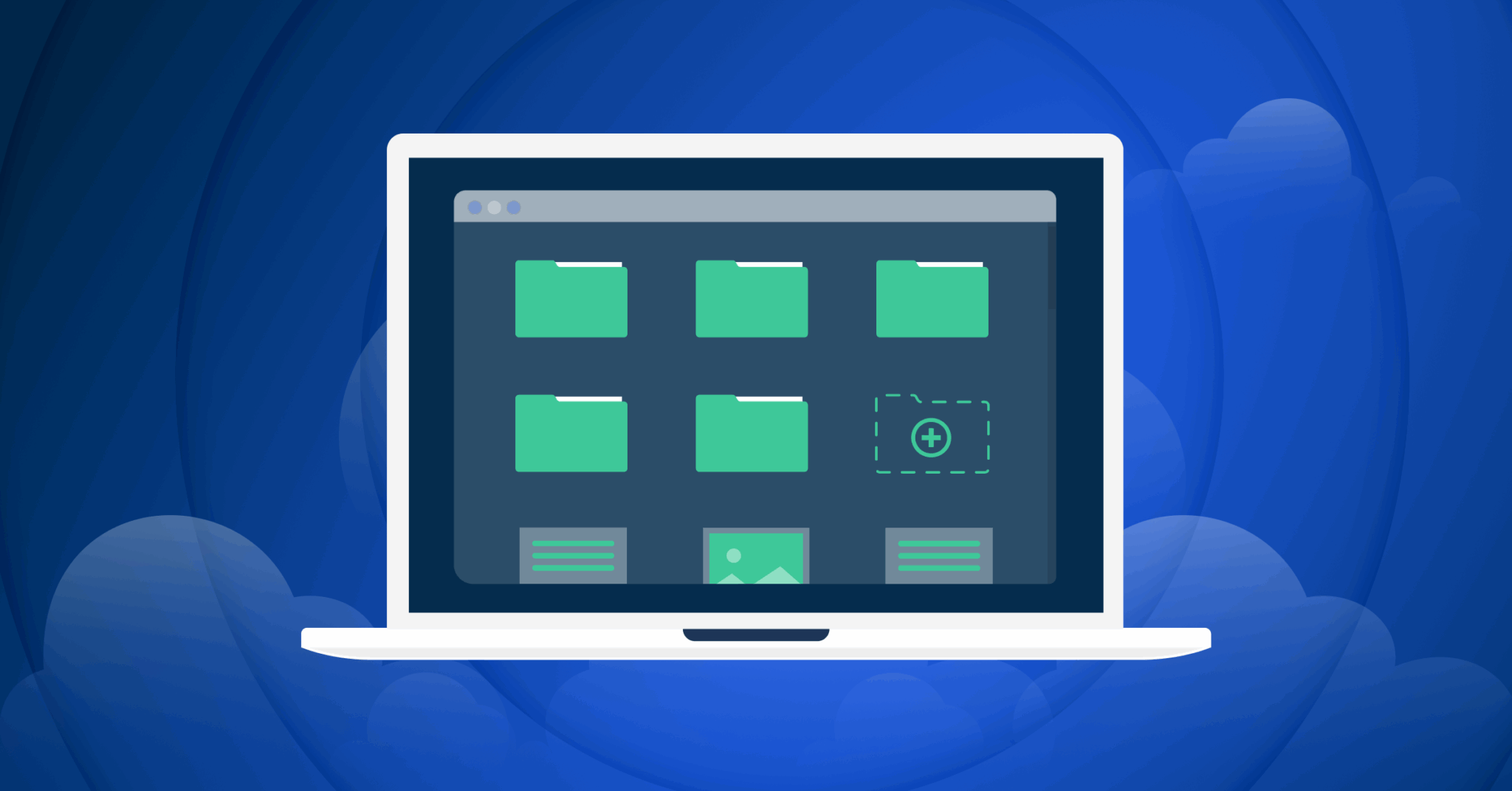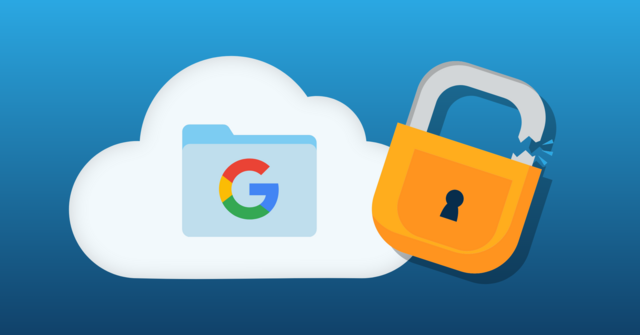
If you’re looking for a backup solution and use Google Drive, you might be tempted to trust the platform’s “Backup and Sync” feature to automatically back up folders and documents. Though Google Drive is a great cloud collaboration platform, it isn’t a secure backup solution, as it has significant flaws that leave your files at risk of data loss. While you research backup solutions for your files, take a moment to review some of the drawbacks of using auto backup on Google Drive for your file backup needs.
Why Is Auto Backup on Google Drive Not a True Backup Solution?
From students to long-time professionals, many people use Google Drive to collaborate on files and do their work. As a cloud collaboration platform, Google Drive excels at helping people quickly edit and share files with others, but it leaves much to be desired if you want to use it as your file backup solution. If you’re considering using auto backup on Google Drive for all your file backup needs, review the four main reasons Google Drive isn’t a comprehensive backup solution.
1. Glitches Can Cause Google Drive to Lose or Lock You Out of Documents
Google Drive has a history of glitches that have caused users to lose access to files. For example, many users were locked out of their documents due to an update that incorrectly flagged their documents as abusive. Google also lost six months of files for a subset of users in December of 2023. Then there was the infamous incident in May of 2024 where Google accidentally deleted an Australian pension fund’s entire account. The organization was fortunately backing up most of those files with another provider, which mitigated data loss.
As there’s no guarantee that issues like this won’t occur in the future, relying solely on Google Drive for file backup can lead to situations where you can’t access documents when you need them.
The Employee Departure Data Disaster
When employees leave your company, their Google Drive files don’t automatically transfer to a new owner. Google gives you just 20 days after account deletion before all their files vanish permanently. For enterprises with standard turnover rates, this creates a constant scramble to identify and transfer ownership of critical files before they disappear forever.
The problem compounds when departing employees own shared files. Those files become orphaned, leaving teams unable to edit or even access documents they’ve been collaborating on for months. Imagine your marketing director leaves with 5TB of campaign assets, client presentations, and strategy documents stored in their Drive. Even if you catch it in time, manually transferring ownership of thousands of files is a multi-day project that pulls IT resources away from other critical tasks.
This isn’t just an inconvenience; it’s a crisis of institutional knowledge. Research shows that enterprises typically have 30-40% of their critical documentation tied to individual user accounts. When those accounts disappear, so does years of accumulated expertise, project history, and client relationships. A proper backup solution preserves all this data independently of user accounts, ensuring business continuity regardless of personnel changes.
2. Google Drive Can Allow for Accidental File Deletion
It is too easy to accidentally delete files in Google Drive. For example, if you accidentally delete a file you have backed up in Google Drive, it will be deleted for good if you don’t immediately restore it from the trash bin. This loss of a file creates problems for an entire team if they need the deleted document for a project they’re collaborating on. This is especially true following employee departures. Google provides minimal controls for malicious deletion or modification.
3. Google Drive Isn’t as Secure as Other Backup Solutions
Though Google Drive has security systems in place, it’s not as secure as other services—by design. For example, users could accidentally share their files with bad actors or other unauthorized users. Since user files can be easily set to allow anyone to edit or view them, mistakes lead to unauthorized parties gaining access to sensitive data.
Another security and data resilience issue is the fact that when using Google Drive’s auto backup feature, your documents will all be stored on a single platform. When a security breach impacts your original files and a bad actor gains access to your drive, all your backed-up files are also at risk. In contrast, a truly secure backup solution stores your backup copies in their cloud to eliminate the risk of losing them when your Google Drive, network, or devices are breached.
Why Google Drive Fails Compliance Audits
Google Drive’s 30-day trash retention might work for personal use, but it’s a compliance nightmare for regulated industries. FINRA requires financial firms to retain communications for seven years, while healthcare organizations face six-year HIPAA requirements. When auditors ask for documents from three years ago, “sorry, our trash bin only goes back 30 days” isn’t an acceptable answer.
The inability to prove data integrity creates another compliance failure. Google Drive doesn’t maintain tamper-proof audit trails showing who accessed or modified backed-up files and when. During litigation, you need to demonstrate that documents haven’t been altered since their creation. Without immutable backups and detailed access logs, you can’t provide the chain of custody that courts require.
eDiscovery becomes particularly painful when data is scattered across personal Google Drives. Legal teams need to search across all company data for relevant documents, but Google Drive’s structure makes comprehensive searches nearly impossible. Organizations have faced millions in fines for inadequate data retention and inability to produce required documents during audits. What appears to be free storage from Google can become very expensive when compliance failures occur.
4. Google Drive Won’t Back Up All Your Documents
Unless you use Google Drive for all your file needs religiously, Google Drive can’t keep all of your documents backed up. Everyone uses other platforms and software than just Google Drive. Unfortunately, the files you create in other apps won’t be backed up by Google Drive when you rely on their auto-backup features. If you only use Google Drive for backups, you’ll either have to remember to manually transfer the files to Google Drive or leave them vulnerable to data loss.
Instead of wasting time transferring files to Google Drive or risking not having all your files backed up, we recommend using a dedicated backup solution. Endpoint backup solutions can help you automatically back up all your files, as this type of solution protects your data directly from your endpoints (e.g., computers, laptops, etc). As long as the solution automatically backs up your documents every few minutes, you can ensure all your files are always backed up and safe, unlike if you had relied on Google Drive.
Use Secure, Automatic File Backup to Protect Your Files
If you’re looking for secure, automatic file backup solutions, turn to CrashPlan. CrashPlan is an endpoint backup solution designed to keep your backups safe and secure. After you start using CrashPlan, our app will automatically back up all your files every fifteen minutes and will protect them in transit and at rest with leading security features. Since we store your data in our secure cloud, we significantly reduce the risk of data loss and ensure you’ll always have a copy of your files ready when something happens to your original copy.
If you’d like to try our endpoint backup solutions, we have a free 14-day trial. Learn more and sign up here.